Today I introduce the plugin WP Store Locator, with which you can easily display the locations of your company/branches on your website. By the way! WP Store Locator is free and supports Borlabs Cookies Content Blocker feature.
WP Store Locator: Your company locations at a glance
Each of us has already used Google Maps. Be it to search for the nearest restaurant or as a navigation system in the car. The Google Maps service offers you all the functions you need to find out everything about companies in your area (customer opinions, opening hours, telephone number and much more).
However, Google Maps does not offer a very important function for companies. To present individual locations or branches of a company to the visitor in a simple way. Especially for large chains such as petrol stations, fashion shops or salons, this function can be of great advantage.
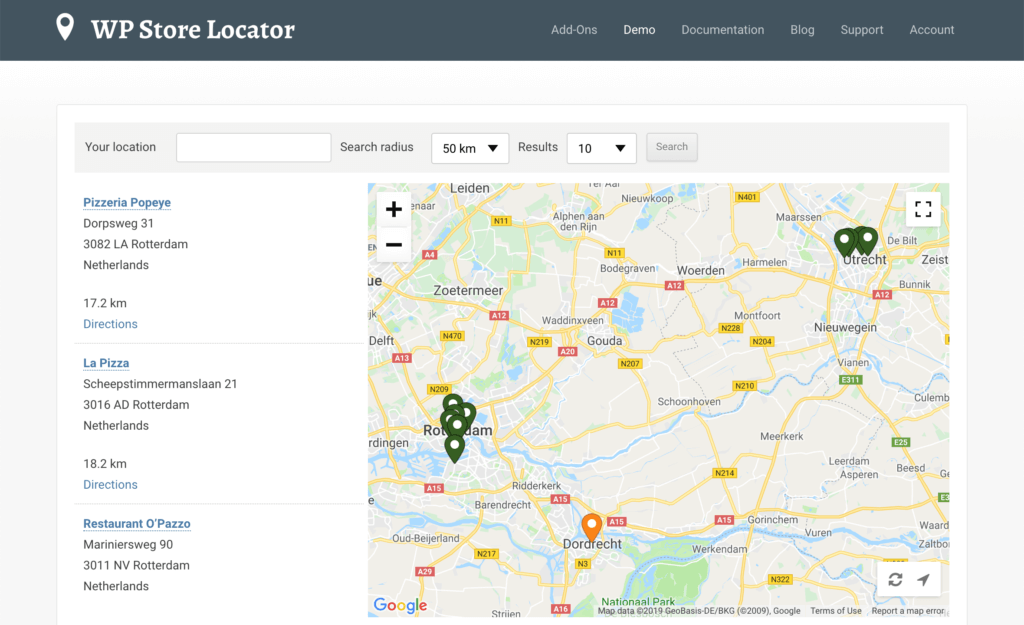
This is where the WordPress plugin WP Store Locator comes in. It combines the Google Maps interface with its own company/branch finder. The great thing about it is that you can only display your own branch locations with this tool. No competitor business is displayed.
The customer simply enters data such as his own location, the radius or the number of results within the user interface. All branches/locations are then displayed to the user via markers within Google Maps.
If the customer clicks on a marker at the respective location, the corresponding address is displayed. Here he can now display further information such as opening hours, pictures or directions.
The basic function of the plugin is completely free of charge. The extensions like the Search Widget, the CSV-Manager, statistics or the Location Directory are charged.
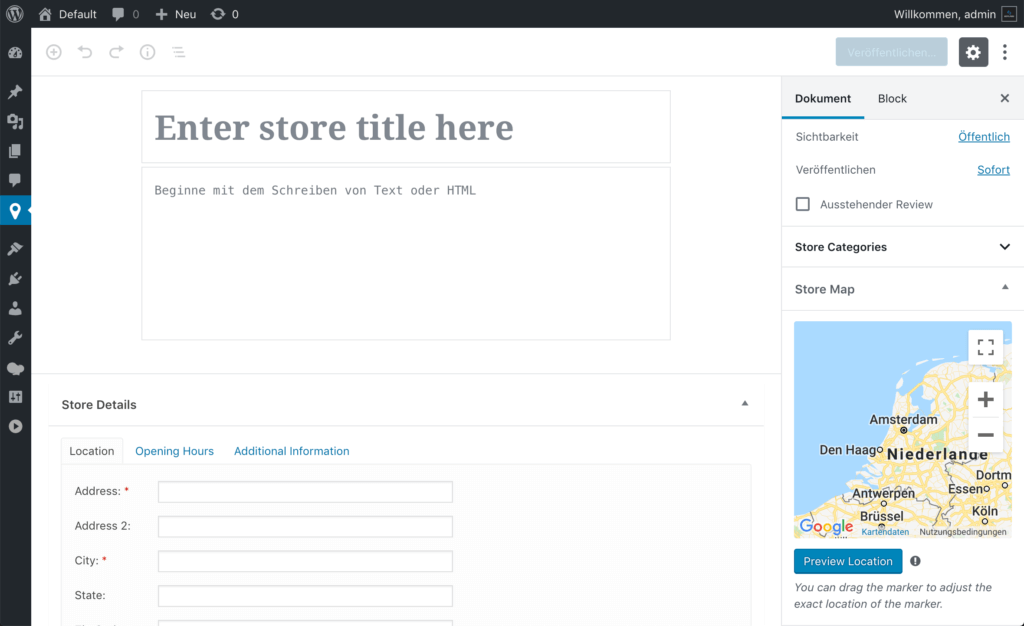
Features
The WP Store Locator can be inserted on your website using the shortcode [wpsl]. The view, as well as the possible input masks, can be designed according to your needs.
An overview of the most important functions:
- Changing templates, map languages, marking styles, address formats, settings page
- Map style and colors are customizable
- Mobile-friendly
- Markers
- Directions from the customer site to the store
In addition, WP Store Locator can be translated into any language using the WPML plugin.
WP Store Locator Extensions
WP Store Locator currently offers you 4 extensions with which you can add further functions to the plugin. These are the Search Widget, the CSV Manager, Statistics and the Location Directory.
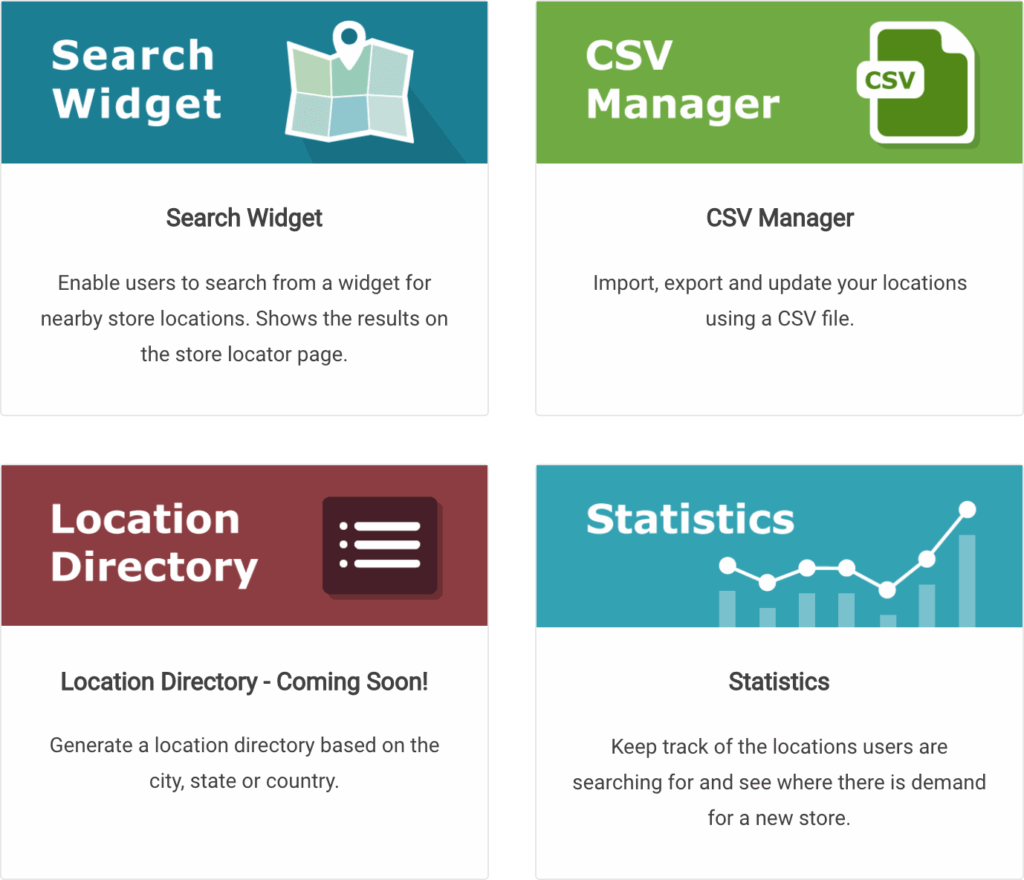
Search Widget
With the search widget, customers can use the sidebar to search for the nearest branch/location.
Statistics
Use this extension to track the location queries. In this way, you can find out whether there is still a need for another store at a particular location.
Location Directory
This allows you to create a location directory based on city, state, and country.
CSV Manager
The CSV Manager helps you to import/export data. Furthermore, existing location information can be easily updated.
Import
All relevant data such as addresses, opening hours, geodata or images can be imported. The plugin must be installed for this.
The CSV file can then be imported in the settings and checked for duplicates if necessary.
If the import was successful, you can assign the CSV headers to the individual fields of the Store Locator.
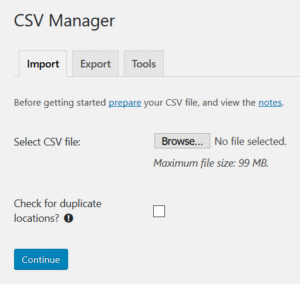
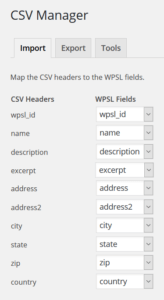
Export
The export also takes place via the settings. Here you can choose which categories, cities, states, and countries should be exported.
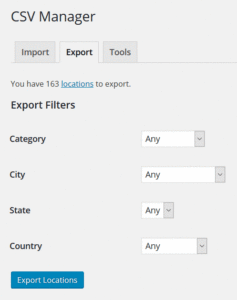
Update
If you want to update data, you must first export the existing data. In the next step, the data can then be adjusted within the CSV file and then uploaded again.
Bottom line
WP Store Locator is a great plugin to show your visitors your business locations at a glance. Your customers can find the nearest store at any time.
Setup Tips
To use the WP Store Locator, you need two Google API keys. You can get them here. To find out exactly how to create these keys, please watch our video. For the server key, you need the IP address of your server. You can get it from your web hoster or find it out with this tool:: https://ping.eu/ping/
Enter the domain of your website and click on Go. The IP address of your server is between from and icmp_seq.
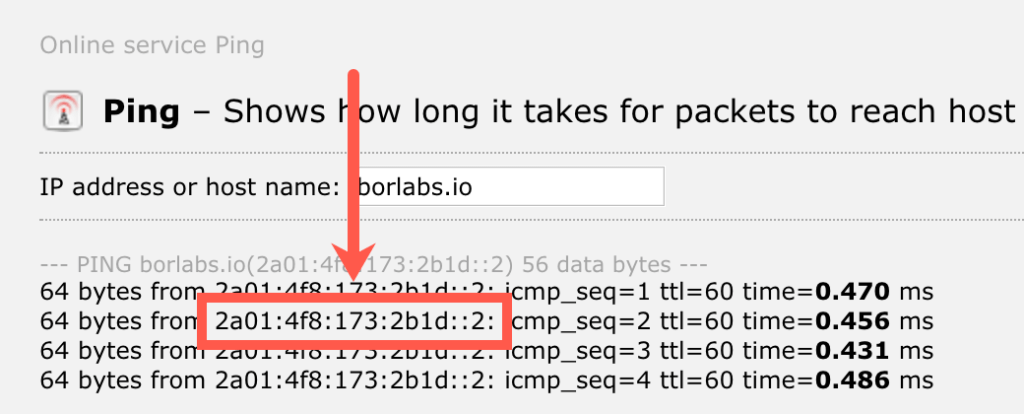
Create Google Maps API Key
Then you have to activate the option GDPR - Only load Google Maps after the user agrees to it? in WP Store Locator.
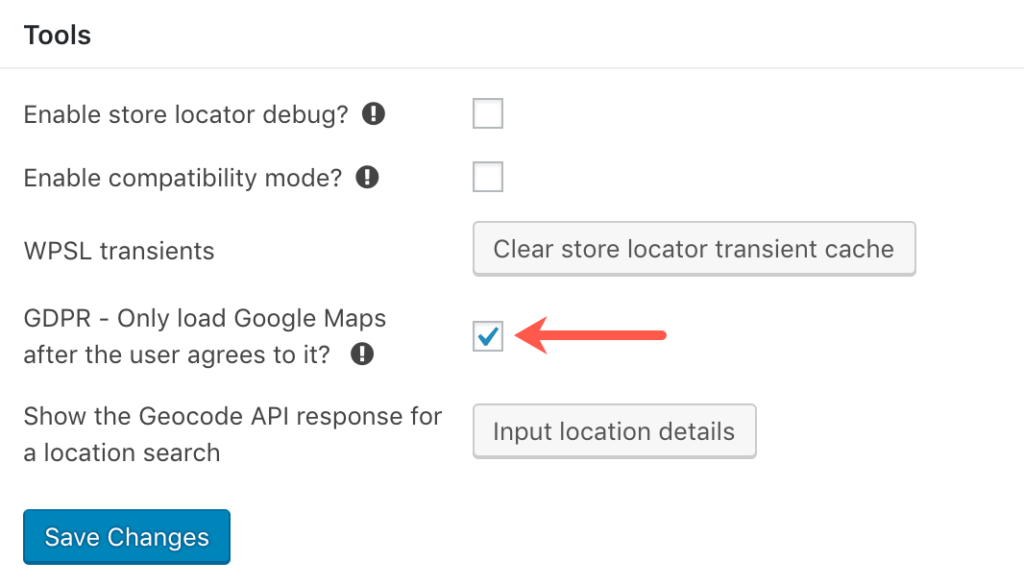
Now insert this shortcode on your website to embed WP Store Locator and let Borlabs Cookie block it first.
[[borlabs_cookie_blocked_content type="wpstorelocator"][wpsl][/borlabs_cookie_blocked_content]]
