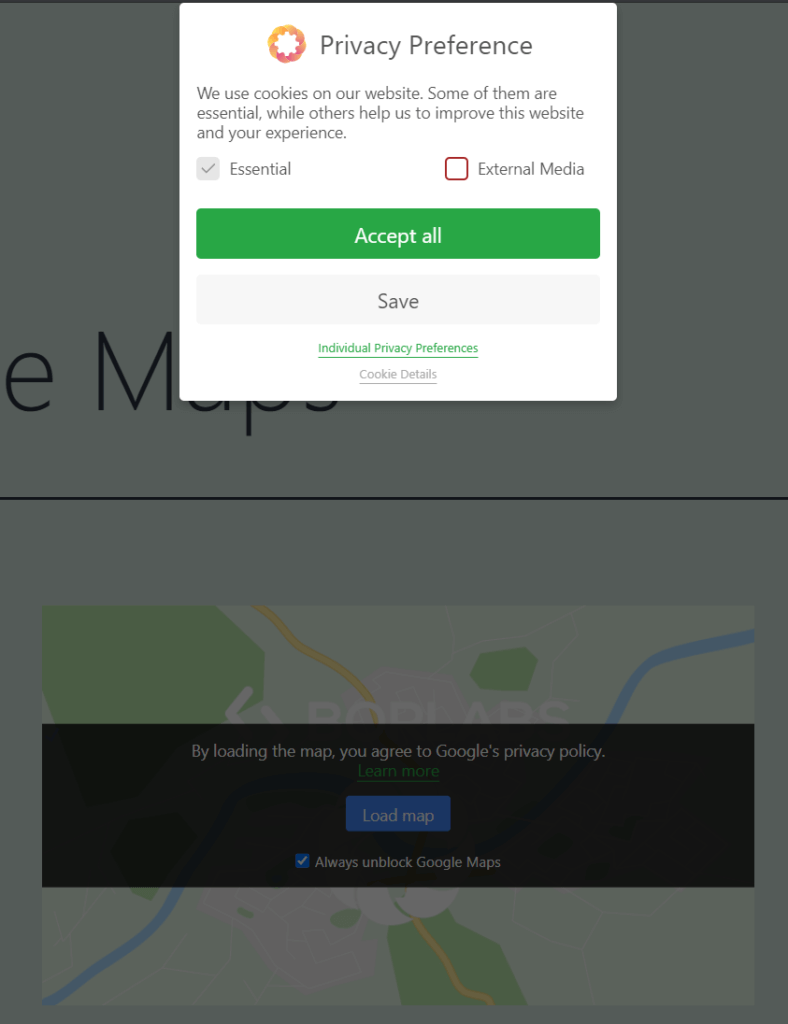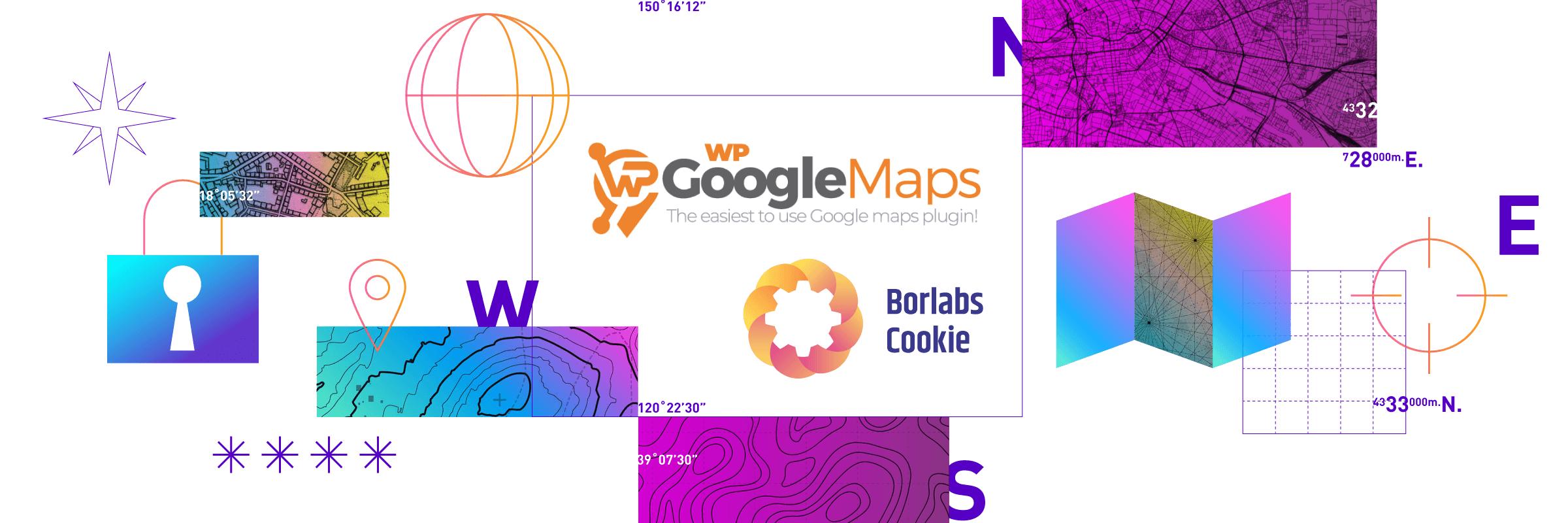In the past, the WP Go Maps plugin (formerly WP Google Maps) from CodeCabin could unfortunately not be used in conjunction with our Content Blockers.
This has changed. Here we show you how you can set up the WP Go Maps plugin GDPR-compliant with our cookie plugin.
Step 1 - Create Script Blocker
Click the Add New button in the Script Blocker menu.

Set page and search phrase
In the following view you have to select the page in which you have included the form. Add wpgmza, wpgmza_api_call under search phrases. Then click on the Scan button.
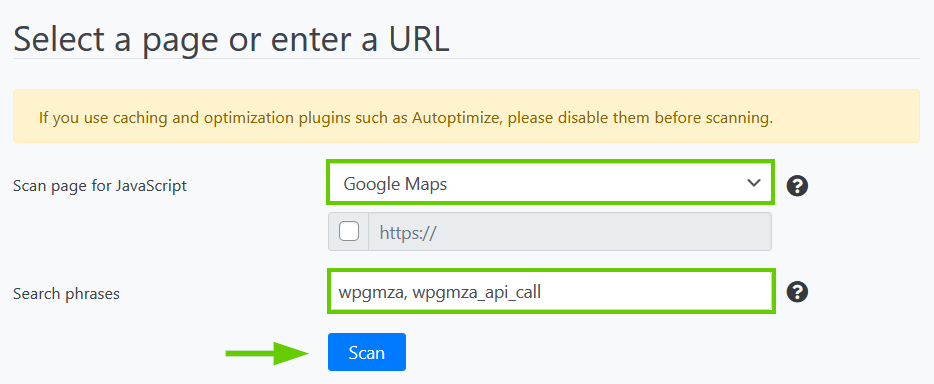
After the scan is finished, click the Next button.

Configure Script Blocker and block JavaScript handles
Now you have to configure the Script Blocker. Enter google-maps under ID and Google Maps under Name. Also set the status to ON.
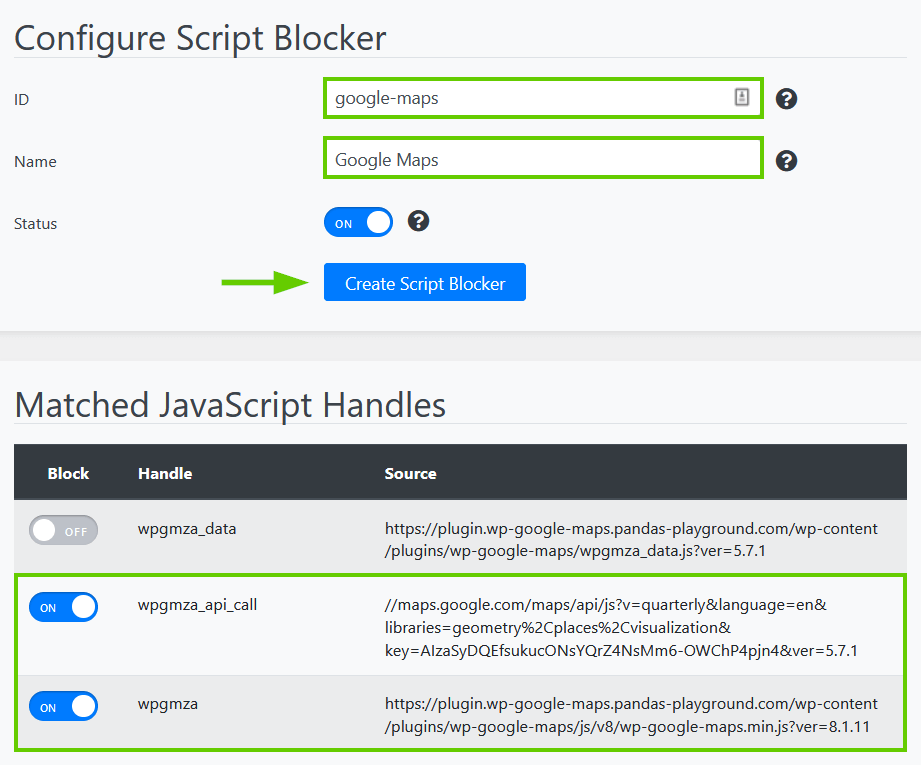
After that click the Create Script Blocker button.
Copy code for Content Blocker
After the Script Blocker is created, you have to copy the code for the Content Blocker to the clipboard. We will need it in a moment to set up a working Content Blocker in the second step.
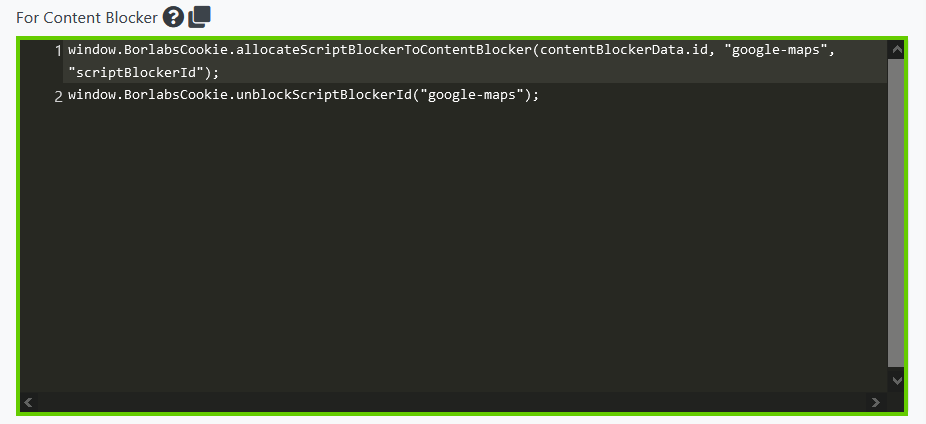
Step 2 - Modify “Google Maps” Content Blocker
In the "Content Blocker" menu item, click on the pencil for the "Google Maps" Content Blocker.
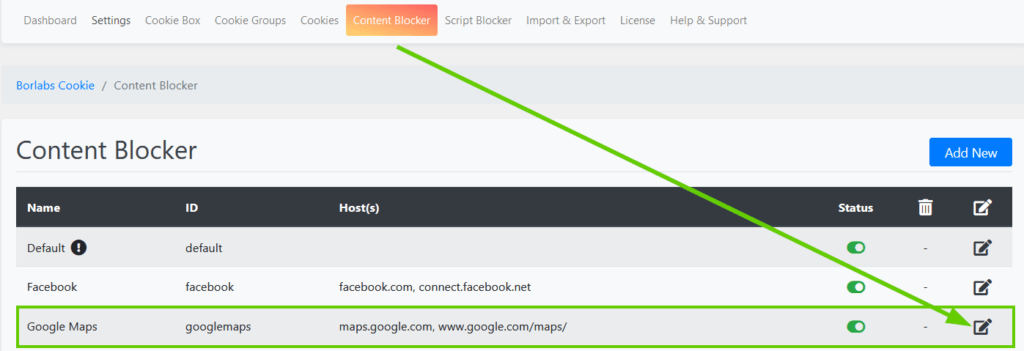
Configure Content Blocker
Now go to the JavaScript section and in the Global field paste the Content Blocker code you previously copied to the clipboard in Script Blocker. Set the Execute Global code first option to ON.
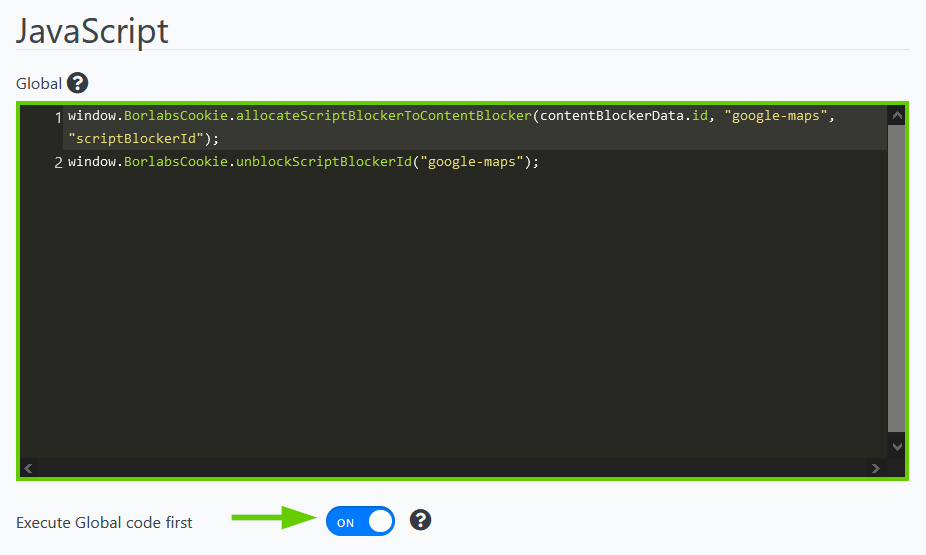
After that click the Save all settings button.
Step 3 - WP Go Maps Shortcode
In order to block the Google Map correctly, you have to extend the WP Go Map shortcode with the "Google Maps" Content Blocker Shortcode.
To do this, simply copy the shortcode over the corresponding icon.
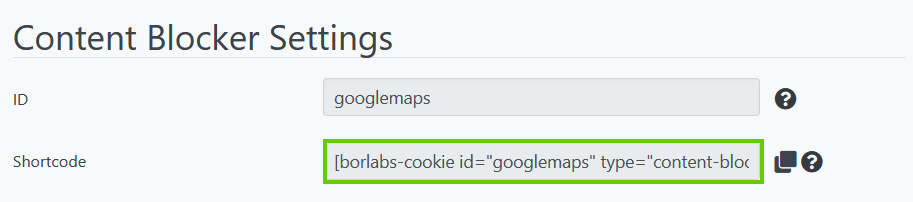
Now put the Content Blocker shortcode you just copied around the WP Go Maps shortcode so that our Content Blocker can take effect here.
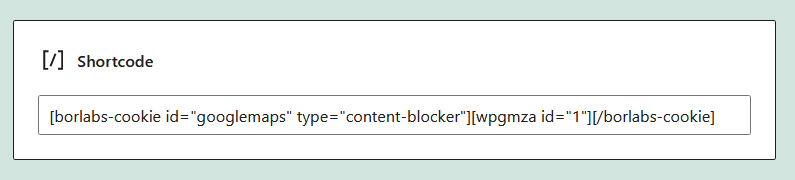
The result subsequently looks as follows.