Setting up Borlabs Opt-in for WPForms is very easy and it can be applied to almost any form you have already created.
After you have uploaded and activated the Borlabs Opt-in for WPForms plug-in in your WordPress, click WPForms > Borlabs Opt-in and activate your license key.
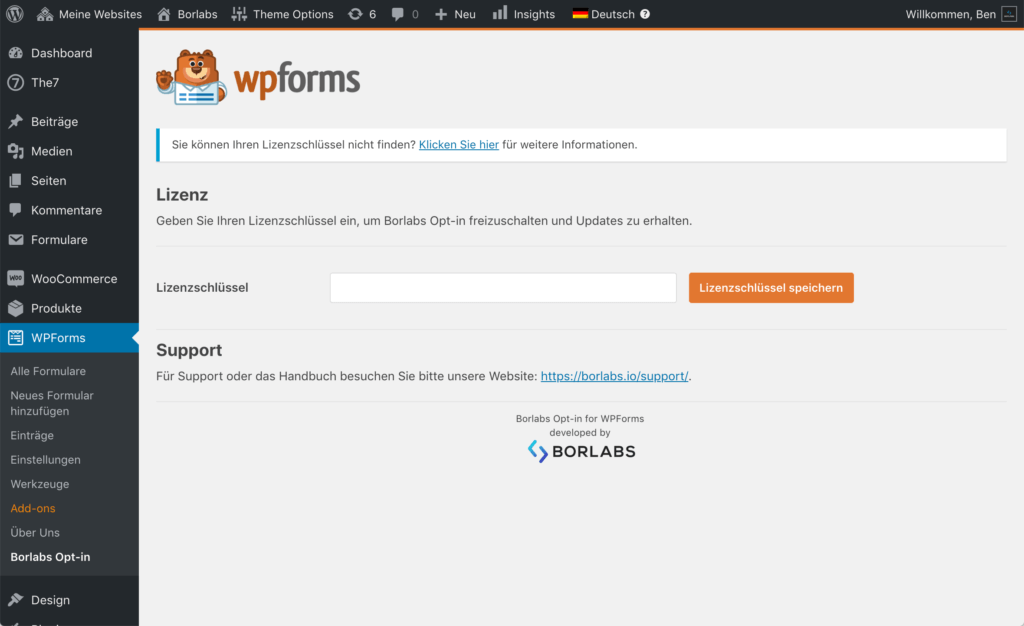
Once your license key is activated, you will be able to use the Borlabs Opt-in settings.
Create a new form, in this example we take a simple contact form.
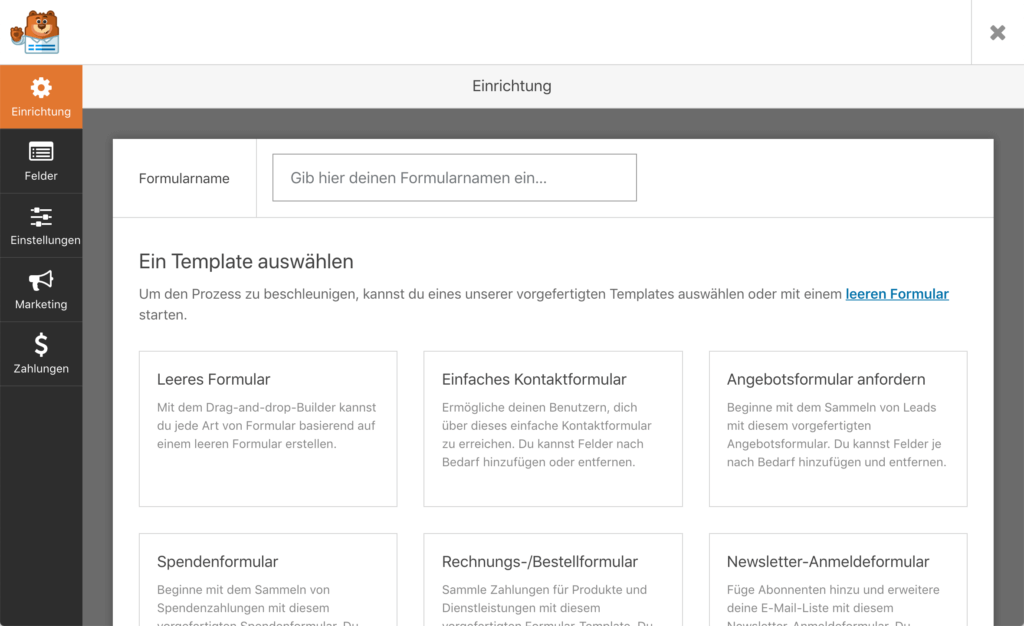
Then click on Settings > General on the left and scroll to the end of the settings. There you will find the option Enable opt-in and the possibility to set the lifetime of the link to confirm the opt-in. If the lifetime is exceeded, a click on the link will be considered invalid.
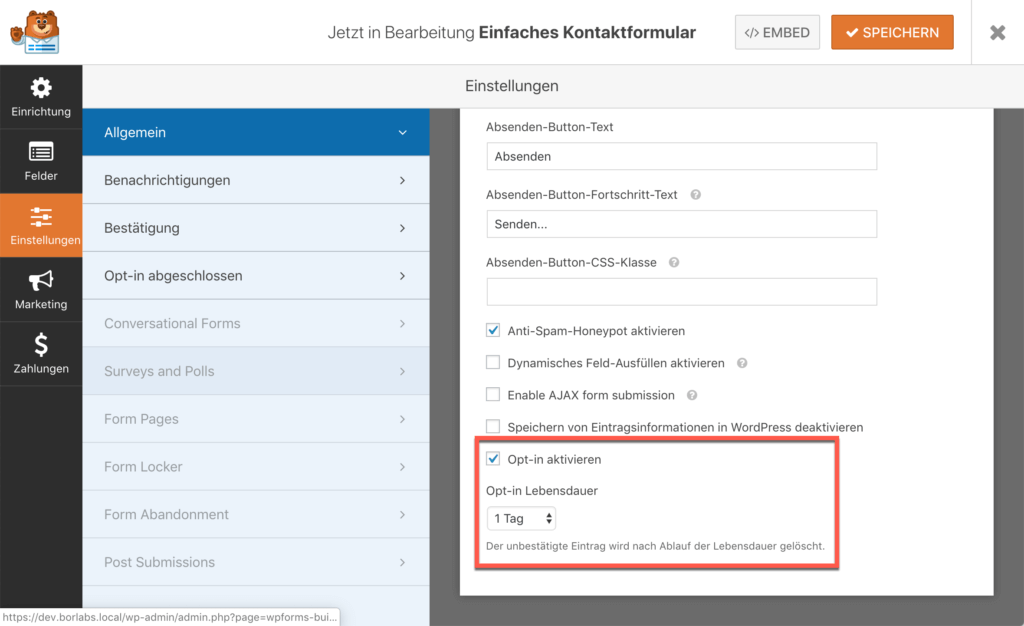
Next, two notifications must be created: one to confirm the opt-in and one for the completed opt-in.
The first message type is Confirm Opt-in, in which the sender of the form receives a link to confirm his registration.
The second notification is of the message type Opt-in completed. This notification is usually sent to the site operator (that is, you). It is sent whenever the link from the Confirm Opt-in notification is clicked.
Lastly, you must select the two pages to be displayed to the sender when his opt-in has been confirmed or an error has occurred. An error may occur if, for example, the lifetime of the opt-in link has expired.
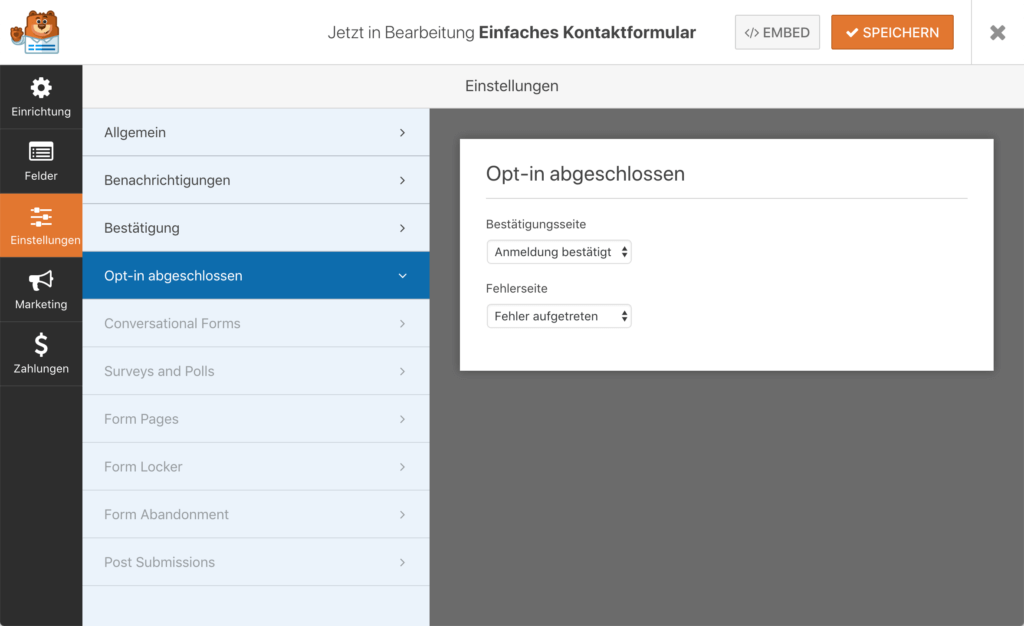
That's it! You finished the setup of the Borlabs Opt-in Opt-in for WPForms.