You want to use the PixelYourSite plugin in combination with our Cookie plugin? With Version 2.2.25 of Borlabs Cookie this is possible without any problems. Here we show you how to set up the corresponding tracking services in compliance with the GDPR.
Step 1 - PixelYourSite Consent Settings
To start, you need to make sure that the "AJAX filter values update" feature is enabled under the Consent settings.
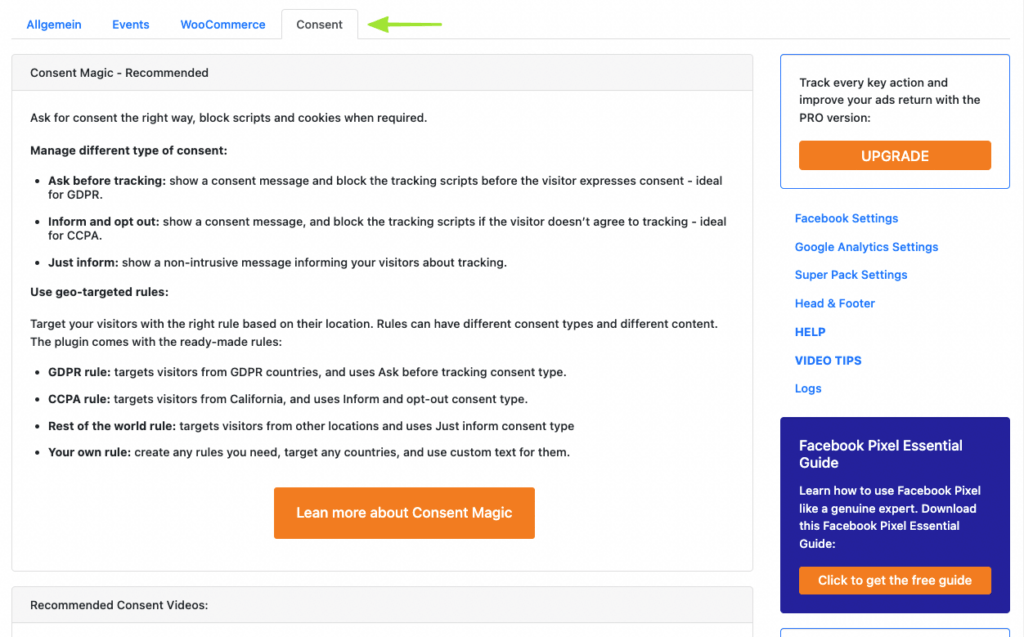
You can find them under the item "For Developers" at the bottom of the Consent page.
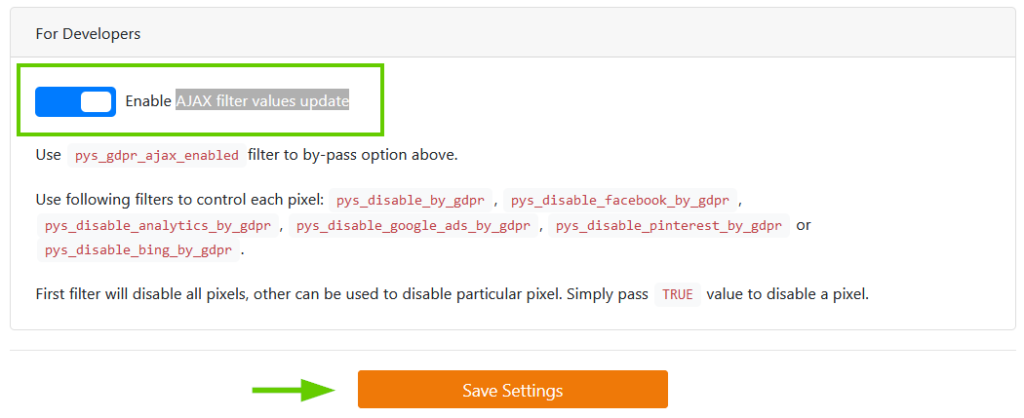
Once you have activated them, click the "Save Settings" button.
Step 2 - Setup PixelYourSite
Now set up all tracking IDs for the services you want to control via PixelYourSite. This can include for example the Facebook Pixel, Google Analytics, Google Ads, Pinterest, etc.
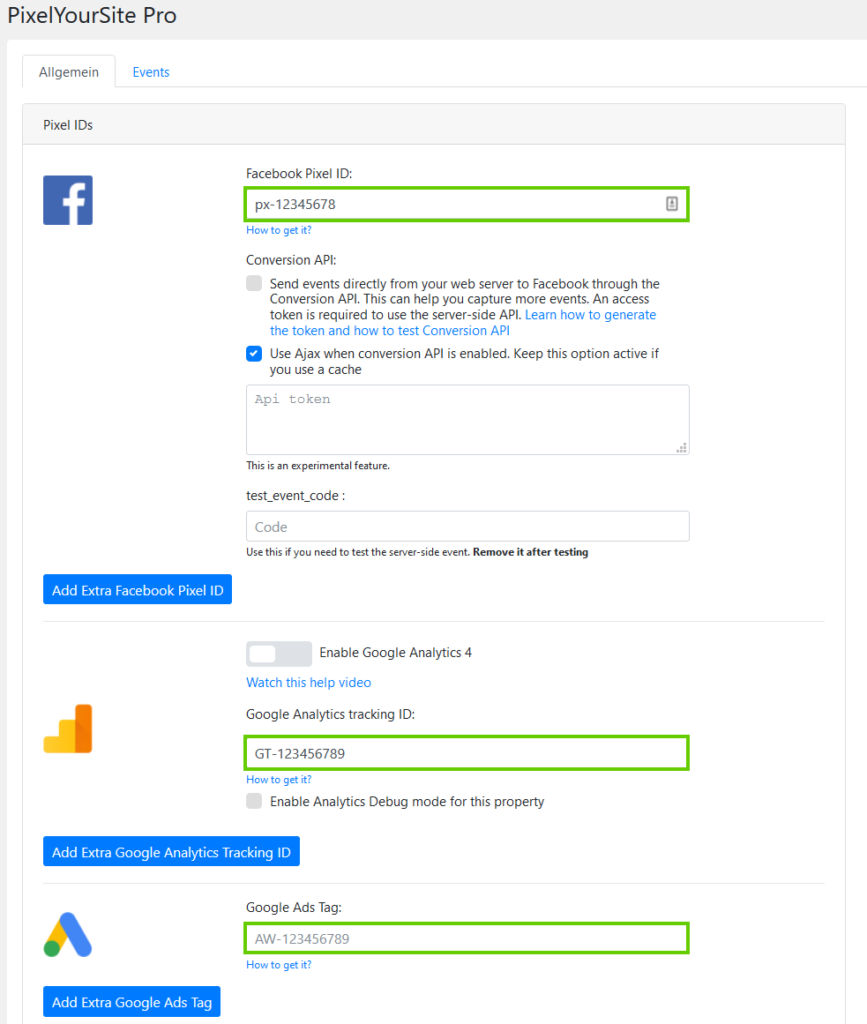
Step 3 - Create Cookie
Now add a cookie for all services for which you have previously stored a tracking ID in PixelYourSite.
Important: The ID's of the cookies must be as follows for the corresponding services:
- Facebook: facebook-pixel
- Google Analytics: google-analytics
- Google AdSense: google adsense
- Pinterest: pinterest
- Bing: bing
For the vast majority of the services mentioned, we already have a corresponding cookie template, with which the IDs are correctly adopted. If you use Pinterest or Bing, you have to select "Custom" as the service and add the corresponding ID.
Now click on the "Add new" button in the "Cookies" menu item.

Select the service
Select the appropriate service here and click the "Next" button. In our example, we decide to use the Facebook Pixel.
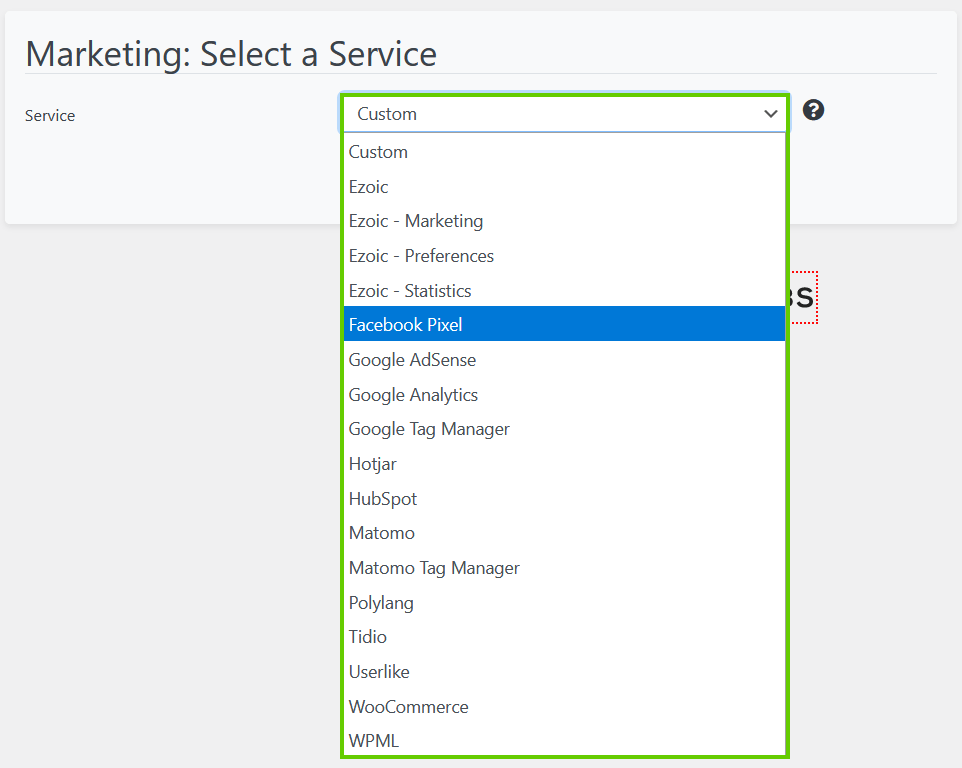
Configure Cookie
The ID for the Facebook Pixel was correctly taken from the template. If you selected "Custom" in the previous step, you have to add a ID as described above.
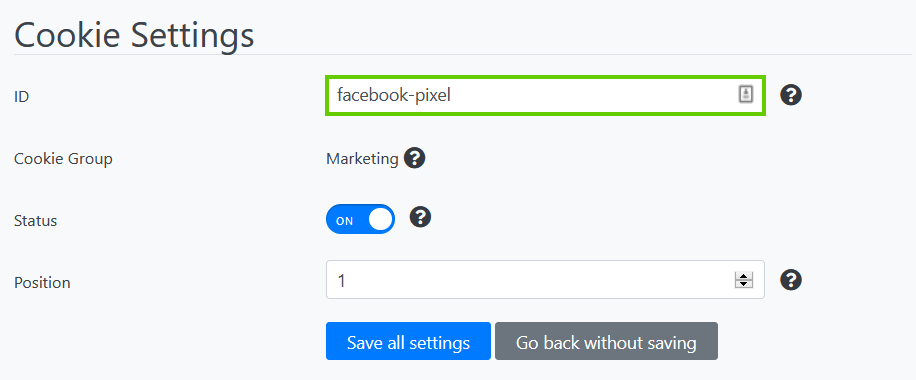
Under the item "Additional settings" deactivate the function "Prioritize" and store "notrequired" in the field Pixel ID. Important: The Prioritize function must ALWAYS be DISABLED!
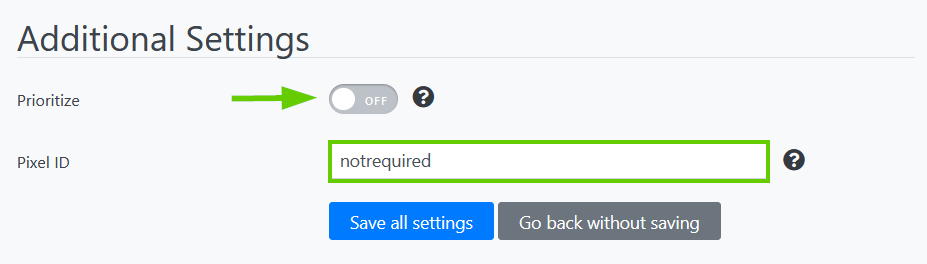
Under "HTML & JavaScript" now delete the existing opt-in code (only necessary if you use a cookie template) and add the following script instead:
<script>pys.Facebook.loadPixel();</script>Before

After
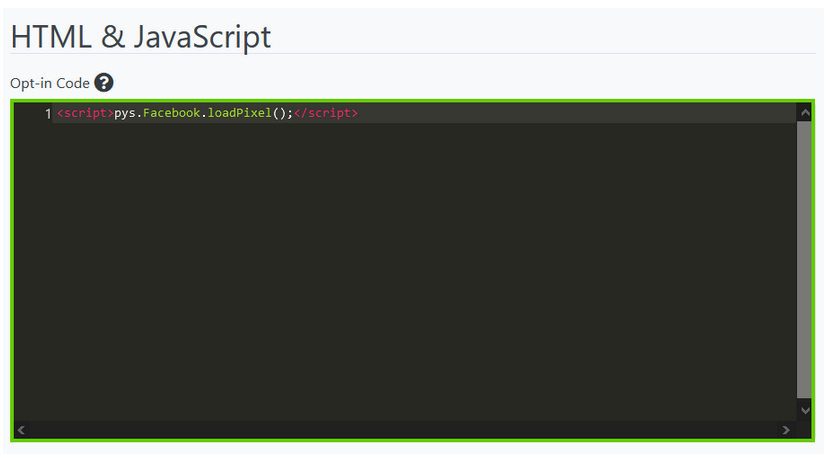
Finally click the "Save all settings" button.
Bing, Facebook, Google Ads, Google Analytics, Pinterest and TikTok
If you use another service, please use the following scripts:
Bing:
<script>pys.Bing.loadPixel();</script>Facebook Pixel:
<script>pys.Facebook.loadPixel();</script>Google Ads:
<script>pys.GAds.loadPixel();</script>Google Analytics:
<script>pys.Analytics.loadPixel();</script>Pinterest:
<script>pys.Pinterest.loadPixel();</script>TikTok Pixel:
<script>pys.TikTok.loadPixel();</script>