Intro
WPML makes running a multilingual site easier and is supported by Borlabs Cookie. WPML offers some advantages over comparable plugins, as well as an easy setup.
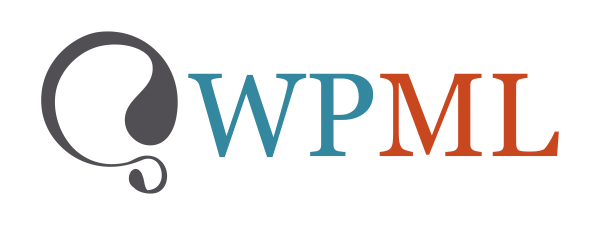
WPML Settings
To make working with WPML and Borlabs Cookie as comfortable as possible, we recommend you change the admin language to the editing language.
To do this, click on Users > Your Profile on the left side of WordPress and check the box for Set Admin Language as Editing Language.
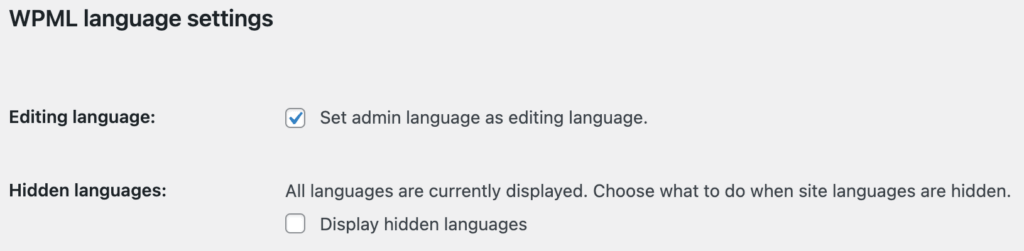
Working with WPML
Using WPML you can configure Borlab's cookie individually per language.
To do this, select the language you want to configure Borlabs Cookie for in the toolbar at the top. You cannot select the All languages option for Borlabs Cookie.
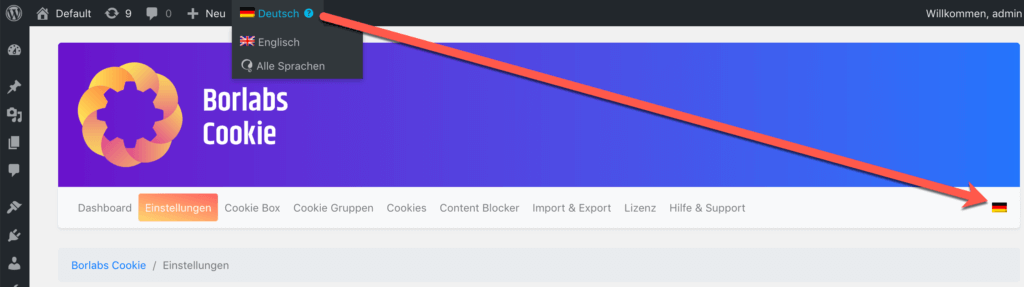
Make sure that the flag icon of the language you want to configure Borlabs Cookie for is displayed on the right side of the Borlabs Cookie menu bar.
To load the texts in one of the languages supported by Borlabs Cookie (English and German), proceed as follows:
- Make sure that WPML is enabled.
- Activate the Editing language setting in your WordPress user profile. WordPress will then load in the language you selected in the toolbar above.
- Now empty the text fields in Borlab's cookie that you want to translate, and click Save to load the default text of the selected language.
Work with multiple languages
Borlabs Cookie can link different languages based on the ID of the Cookies, Cookie Groups and Content Blockers. To do this, the ID must be identical across all languages.
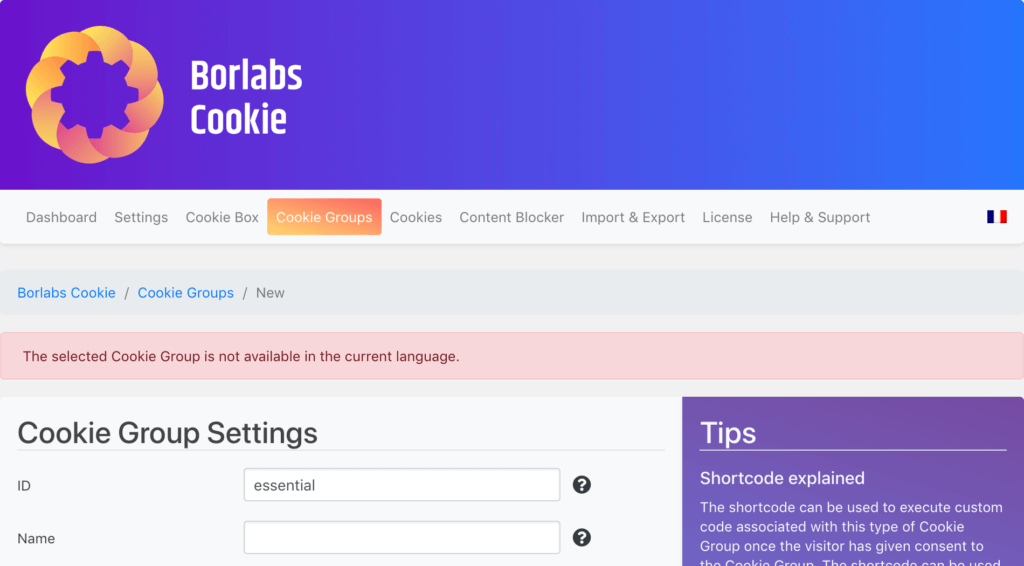
The selected Cookie Group is not available in the current language.
If you receive this message, you tried to change the language while you were in the edit mode of a Cookie, Cookie Group or Content Blocker and the ID does not yet exist in the target language.
You can now either save the entry to create the ID for the selected language or click on the Dashboard or Help & Support to have Borlabs Cookie create the default entries (see next section).
Common problems
Standard Cookie Groups, Content Blocker and Cookies are missing
By default, Borlabs Cookie creates the four Cookie Groups (Essential, External Media, Marketing, and Statistics), the Borlabs cookie, and Content Blocker.
If you add a new language, these default entries will be missing, as shown in the picture below.
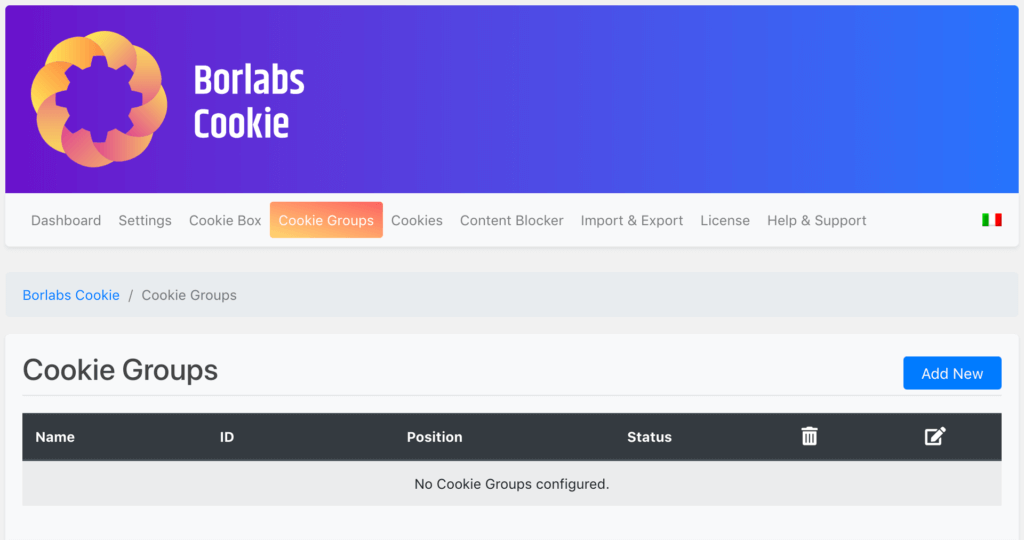
To fix the problem, just click Dashboard or Help & Support. Borlabs Cookie will detect the missing default entries and create them.
From the status display of Default Content Blocker, Default Cookie Groups, and Default Cookies you can see that the default entries have been created.
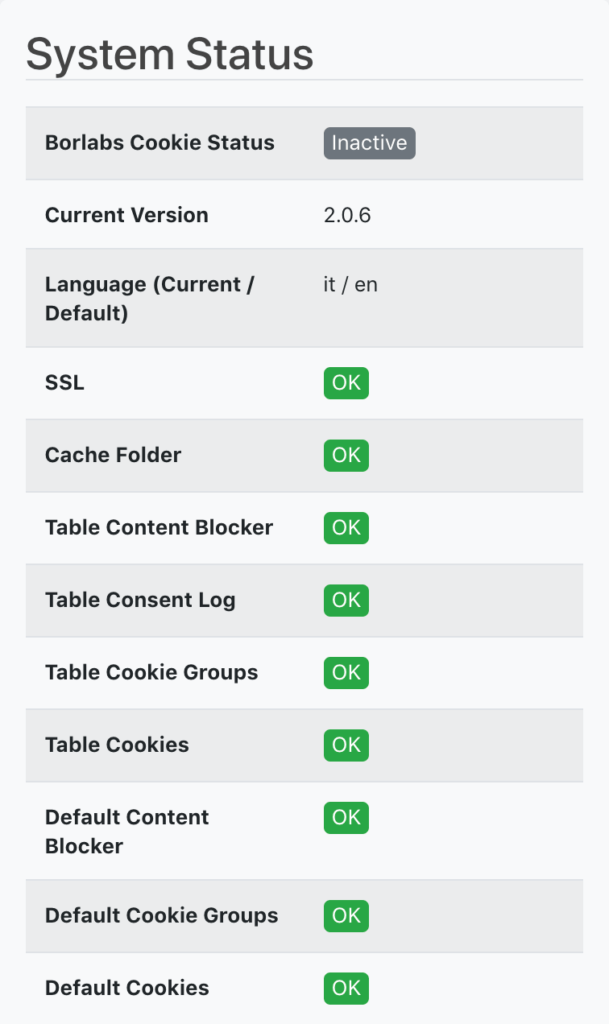
If you now click back on, e.g. Cookie Groups you will see the four default groups.
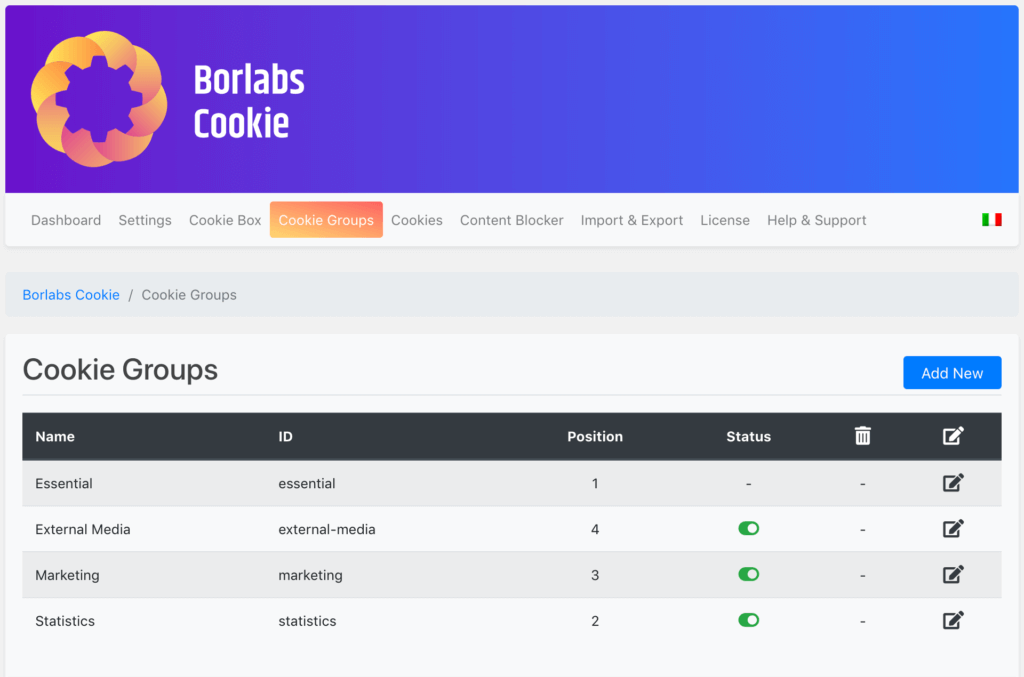
Note for Borlabs Cookie as of version 2.1
If the default entries cannot be created, make sure that the language code consists of only 2 characters (ISO 639-1, see https://en.wikipedia.org/wiki/List_of_ISO_639-1_codes), e.g. pt and not pt-pt.
As of version 2.1 of Borlabs Cookie, language codes longer than 2 characters are also supported. For this, the following entry must be stored in the wp-config.php:
define('BORLABS_COOKIE_IGNORE_ISO_639_1', true);Texts in the wrong language
If the texts on the English side are in German or vice versa, you can simply correct that.
Once the WordPress is loaded in the language you want to set up Borlabs Cookie in, you can select the Reset option under Cookie Groups, Cookies and Content Blocker in the overviews at the very bottom to have all default entries created in the correct language.
Under Cookie Box, you simply empty all fields in the text settings and click on Save. The texts will then be loaded in the current language.