Step 1 - Create Script Blocker
Click the "Add new" button in the "Script Blocker" menu.
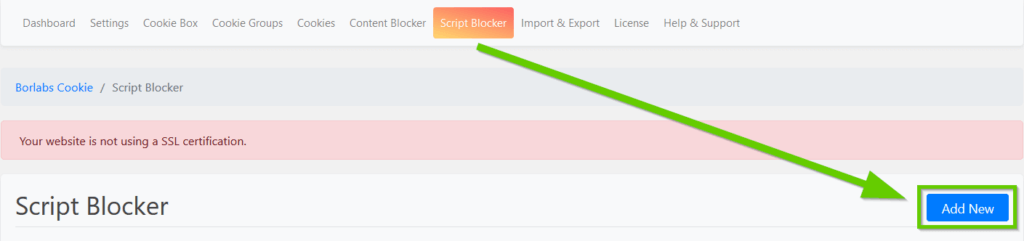
Set page and search phrase
In the following step you have to select the page in which you have included the form. Under search phrases, you have to enter the following strings "gform_recaptcha". Then click on the "Scan" button.
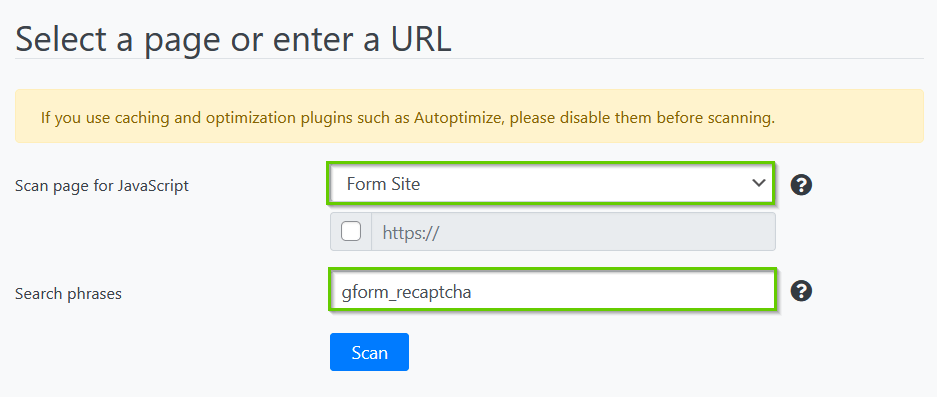
After the scan is finished, click the "Next" button.
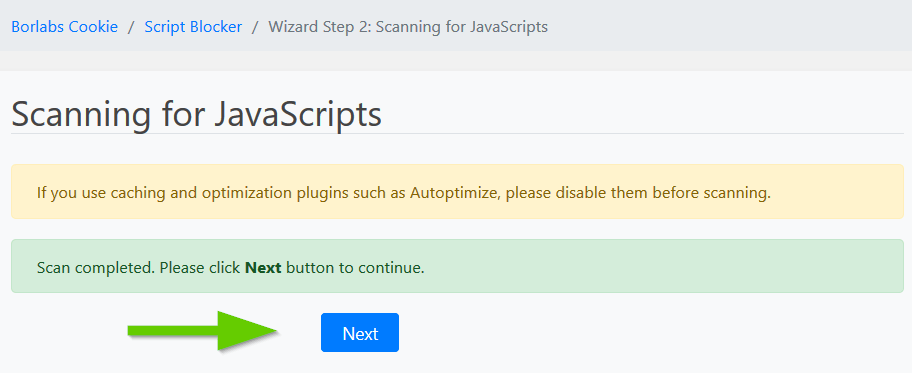
Configure Script Blocker and block JavaScript handles
Now you have to configure the Script Blocker. Enter "recaptcha" under ID and "Google reCAPTCHA" under Name. Also set the status to "ON".
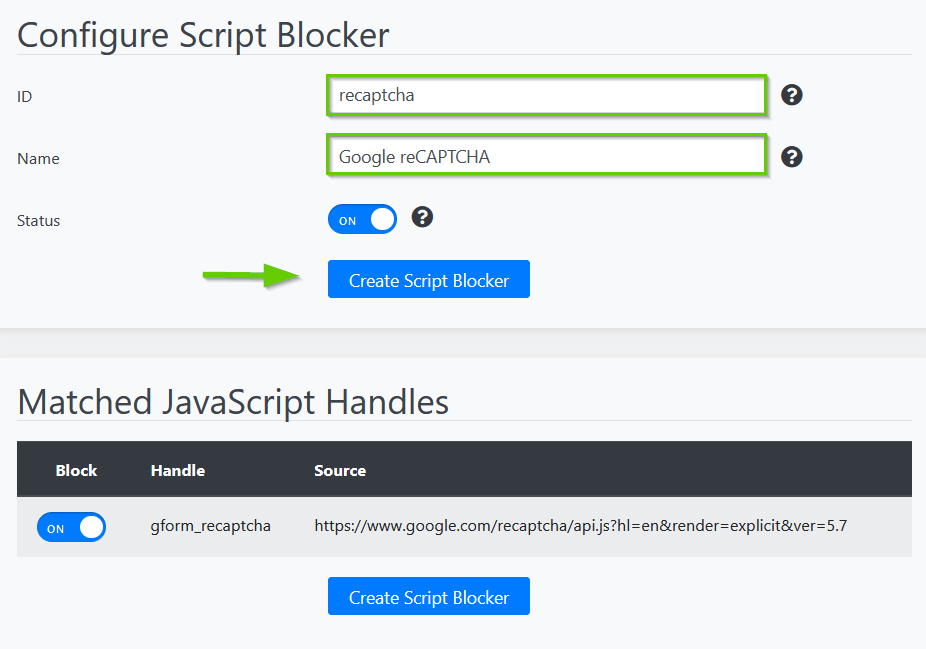
Then click on the "Create Script Blocker" button.
Copy code for Content Blocker
If the Script Blocker was created, copy the code for the Content Blocker, which you have to create below.
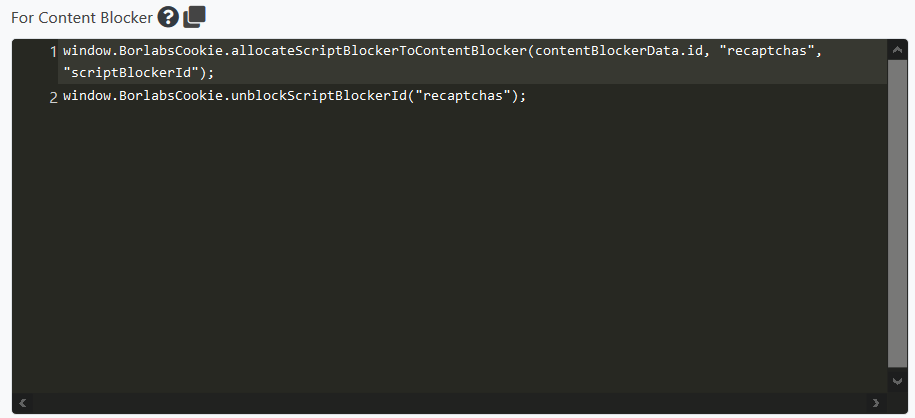
Step 2 - Create Content Blocker
Click the "Add new" button in the "Content Blocker" menu.
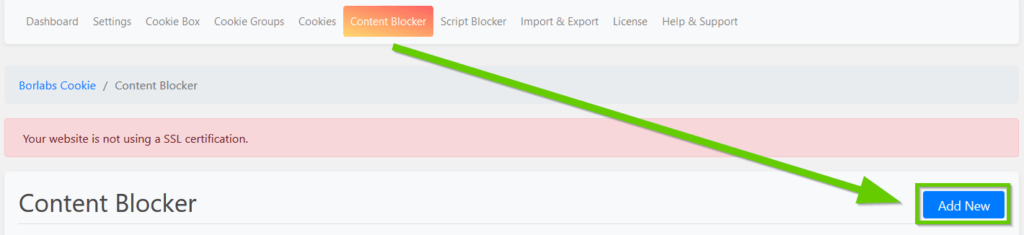
Configure Content Blocker
In the Content Blocker Settings, enter "recaptcha" under ID and "Google reCAPTCHA" under Name. Set the status to "ON" and enter the following under the privacy URL: https://policies.google.com/privacy?hl=de
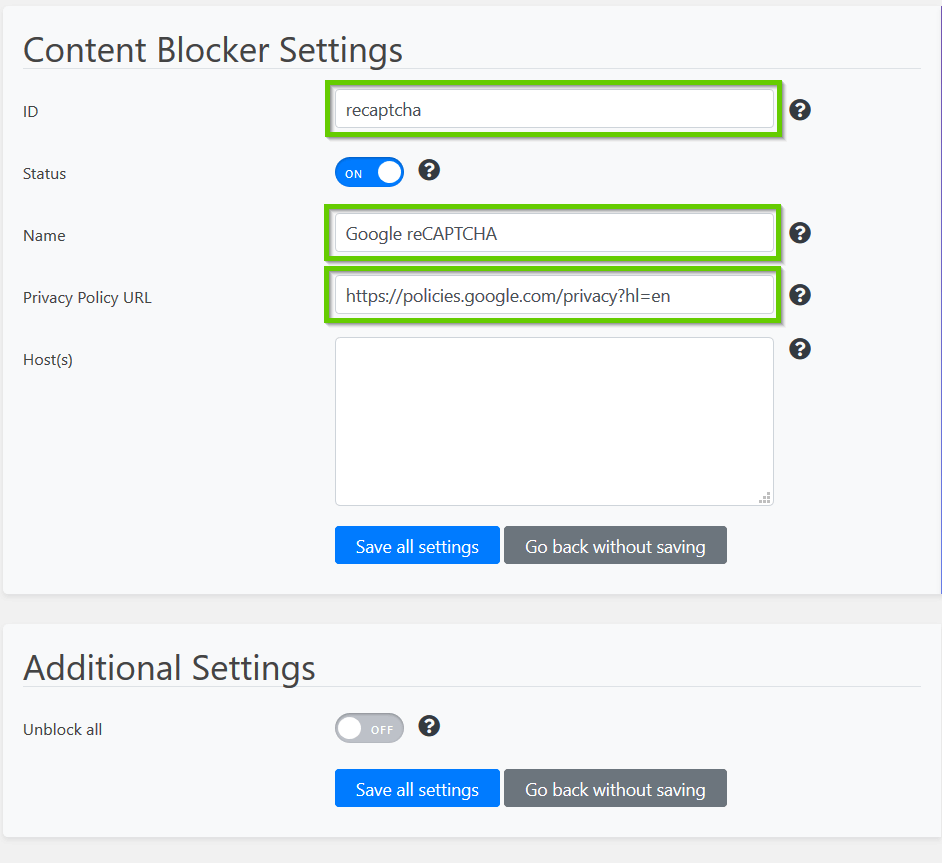
In the JavaScript section, paste the previously copied code for the content blocker under "Global" and set the switch for "Execute global code first" to "ON".
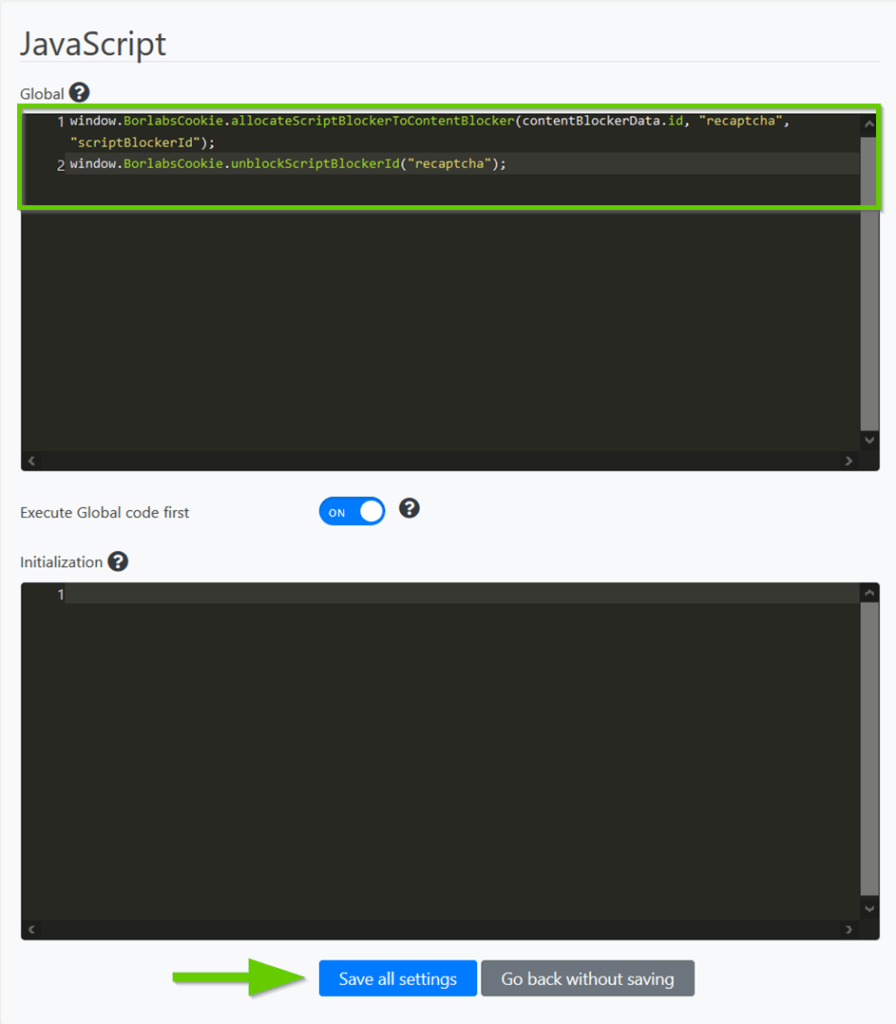
After that click the "Save all settings" button.
Step 3 - Add contact form to page
Now go to the page where you included the contact form and paste the Content Blocker shortcode below the form:
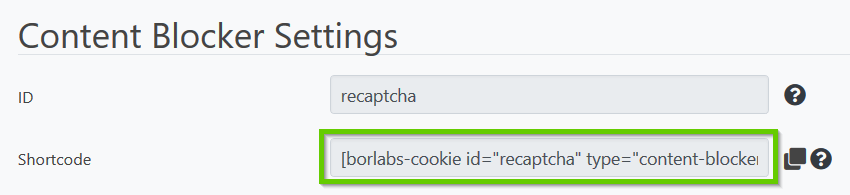
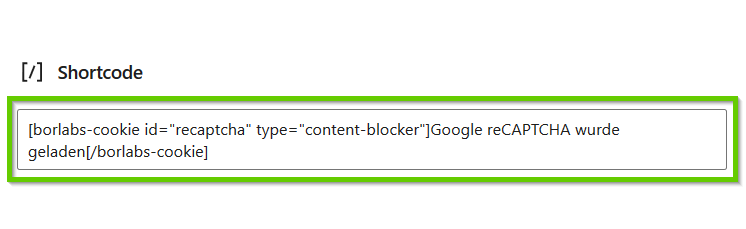
Replace …block this… with Google reCAPTCHA has been loaded. The form can now be submitted once the button has been pressed.