If you want to optimise your website with the A/B testing tool Google Optimize, you can control the corresponding script using our plugin and thus ensure that it is only loaded after consent.
We will show you how this works in the following steps.
Create Cookie
First, create a custom cookie. To do this, click on the button "Add new" under Cookies.
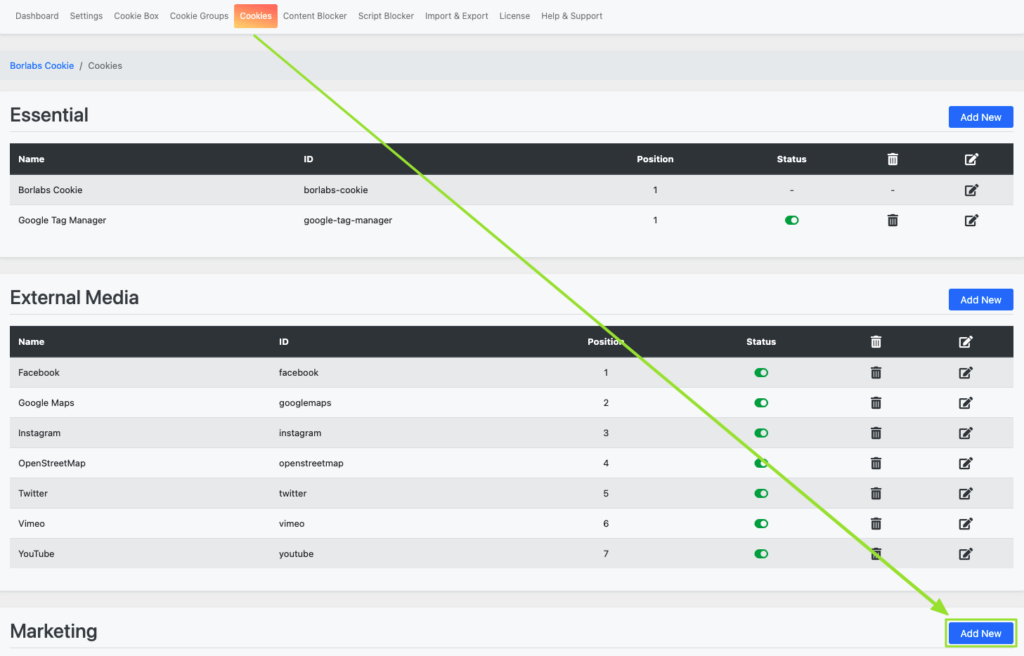
Then select "Custom" as the service and click on the "Next" button.
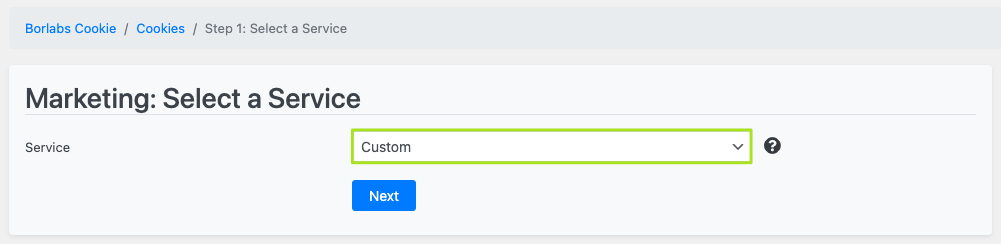
Setup Cookie
In the cookie setup you have to enter an ID and some data within the cookie information.
Cookie settings:
- ID: google-optimize
Cookie information:
- Name: Google Optimize
- Provider: Google
- Purpose: Wird zum Entsperren von Google Optimize-Inhalten verwendet.
- Privacy Policy URL: https://policies.google.com/privacy
- Hosts(s): .google.com
- Cookie Name: Google Optimize
- Cookie Expiry: 6 Monate
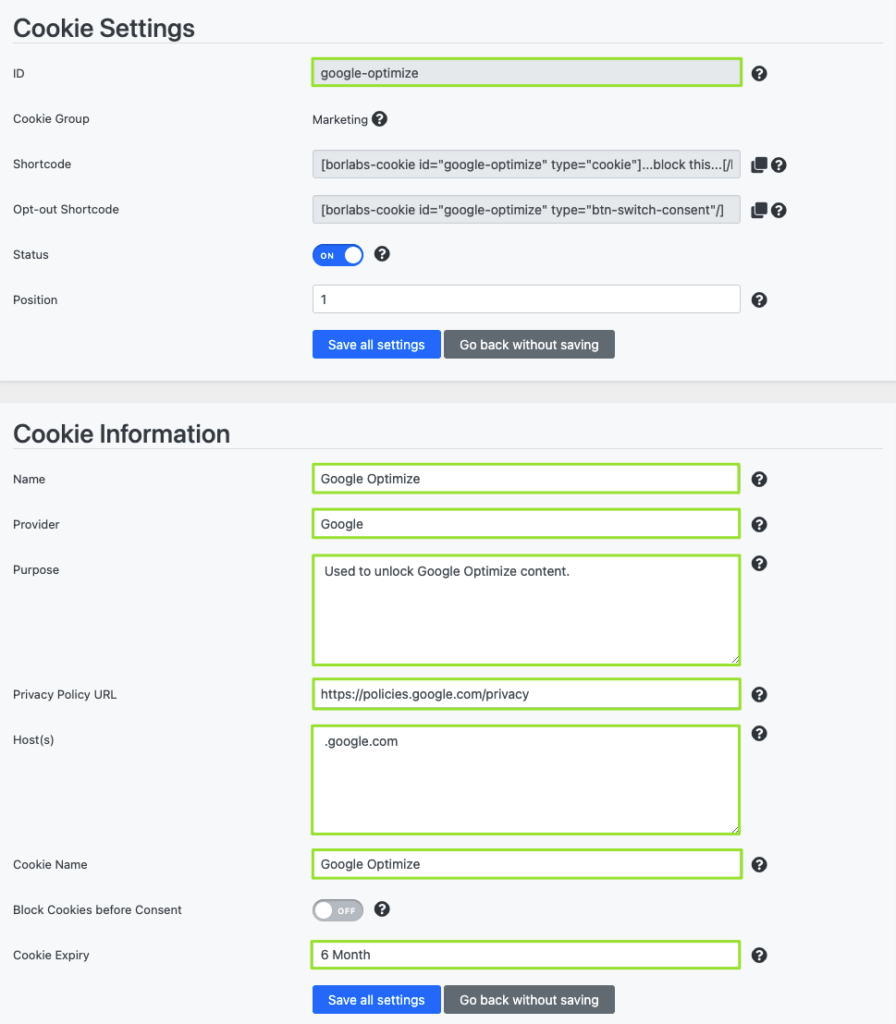
Activate the "Prioritize" function in the "Additional settings" so that the Google Optimize snippet is placed and loaded directly in the head.

Under the item "HTML & JavaScript" → "Opt-in Code" insert the script provided by Google Optimize.
Optimize snippet

If required, there is also the possibility to integrate the Google Optimize Script asynchronously. You can find out more about this here: https://support.google.com/optimize/answer/7513085
Opt-in Code
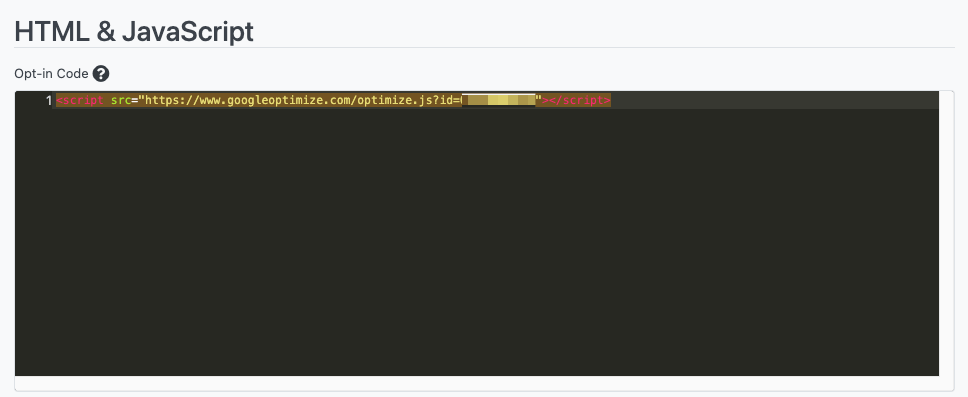
Then click on the button "Save all settings".