Here we explain how you can use Google Fonts and Adobe TypeKit in conjunction with Borlabs Cookie.
Step 1 - Create Cookie
Create a custom cookie. You can either create it in the "Essential" cookie group, which ensures that the font is always loaded. Or under "External Media", if you want the font to be loaded only after the visitor agrees to the cookie.
To create a cookie, click the "Add new" button.

Select "Custom" as the service and click the "Next" button.
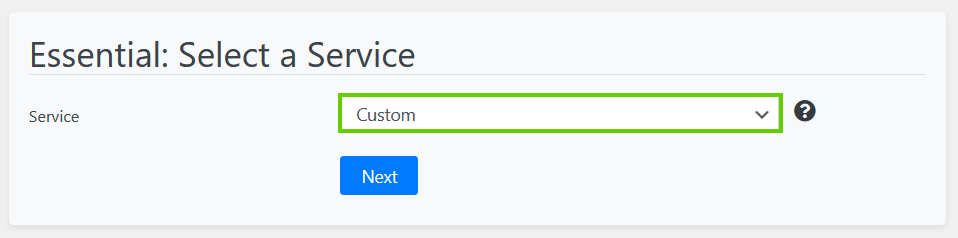
Step 2 - Setup Cookie
Depending on which font you create, you enter googlefonts or adobetypekit in the cookie settings under ID.
In the Cookie Information you store the name, the provider, the purpose as well as the URL to the privacy policy (Google: https://policies.google.com/privacy / Adobe: https://www.adobe.com/privacy/policy.html).
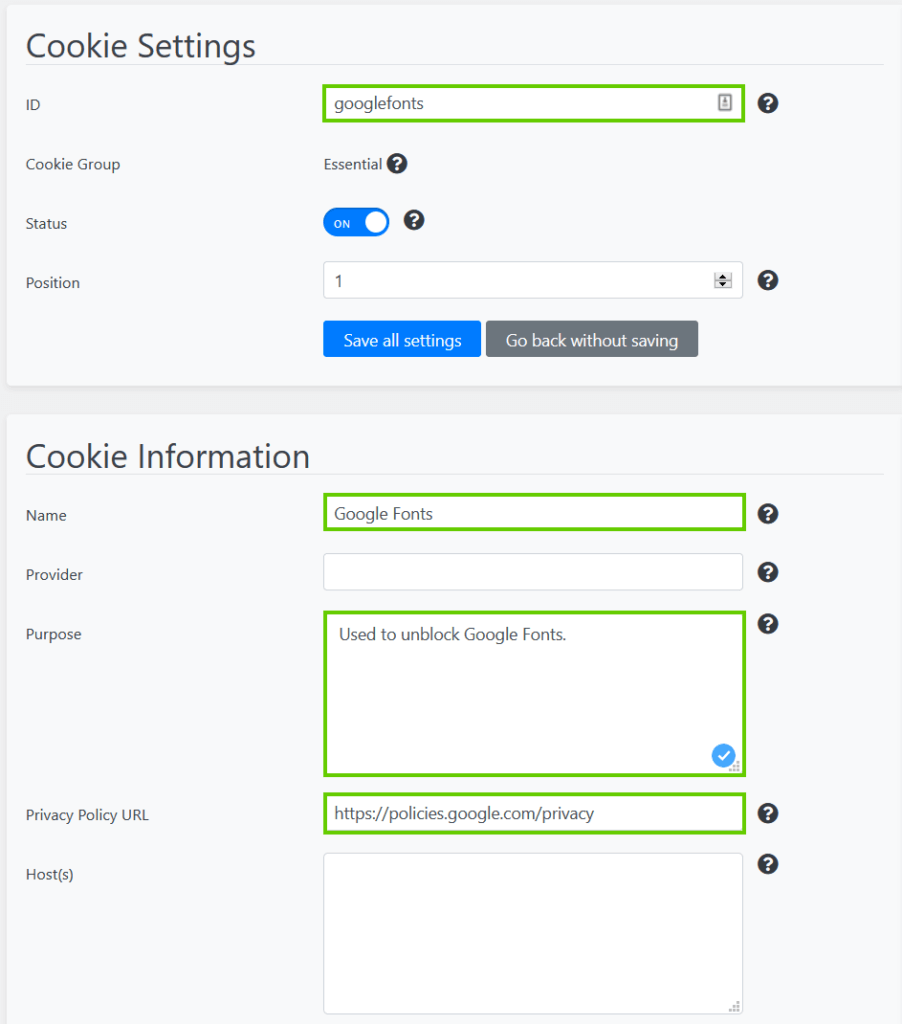
Prioritize must be activated under "Additional settings".
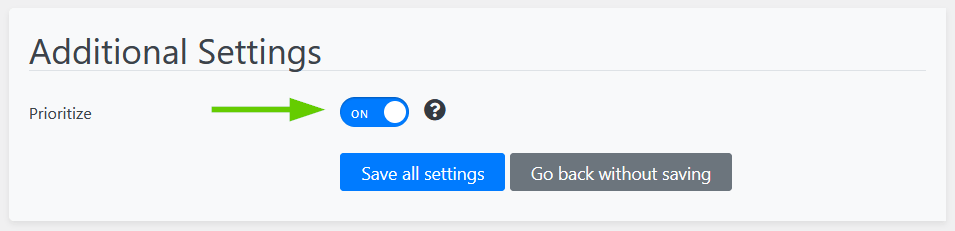
Under HTML & JavaScript you must now enter the following script in the "Opt-in Code" field:
<script>
(function () {
var link = document.createElement('link');
link.rel = 'stylesheet';
link.href = 'Enter Google Fonts / Adobe TypeKit URL here';
document.head.appendChild(link);
})();
</script>The line "link.href" in the script must be supplemented with the Google Fonts / Adobe TypeKit URL, which is directly in the link tag.
Google Fonts
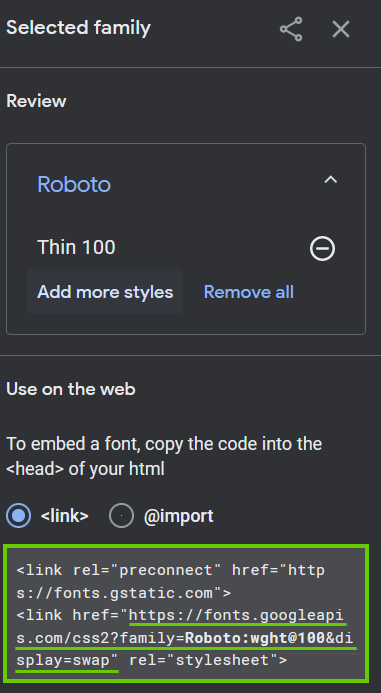
Adobe TypeKit
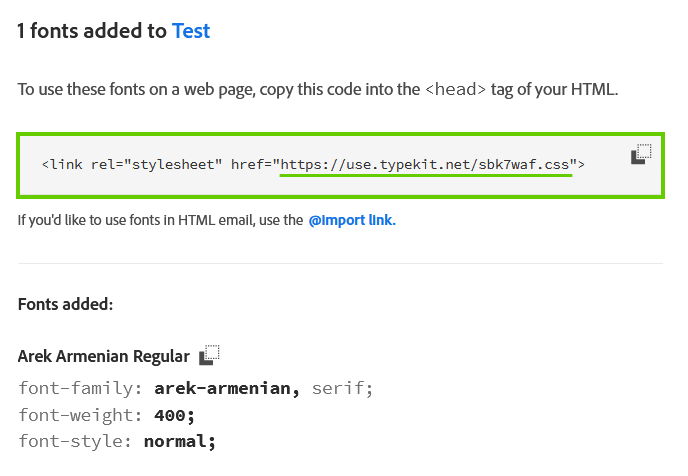
The end result should look something like this:
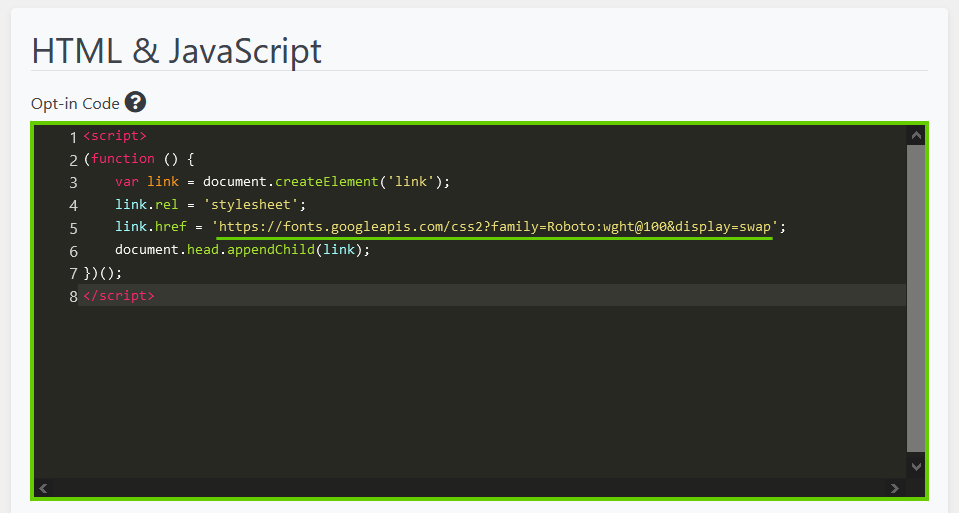
After that click the "Save settings" button.