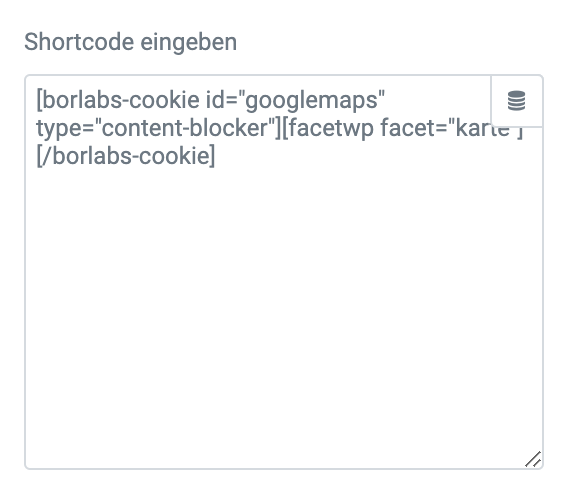We will show you how to use the plugin FacetWP for Google Maps in combination with Elementor and our Borlabs Cookie Plugin in the following doc.
Step 1 - Create Script Blocker
In the Borlabs Cookie menu, click Script Blocker and then Add New.
Set page and search phrase
Now you need to select the page where you have FacetWP in use, so that our Script Blocker can find the corresponding JavaScript.
To do this, add the following two additional phrases in the Search phrases field: /facetwp-map-facet/, maps.googleapis.com.
Configure Script Blocker and block JavaScript handles
After your site has been scanned and you have clicked Next, you need to set an ID and name for your Script Blocker.
For ID you enter facet-maps and as name FacetWP Google Maps. Set the status to ON.
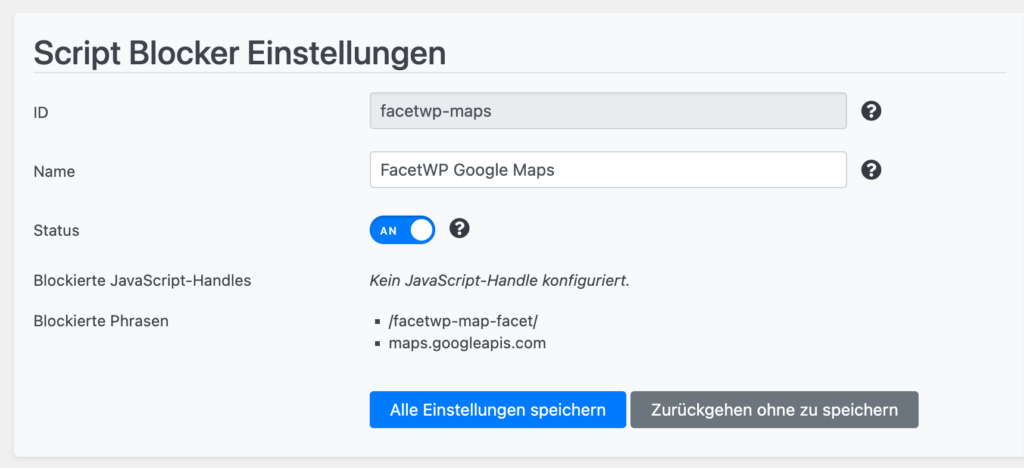
Now you can create the Script Blocker by clicking the "Save all settings" button.
Copy code for Content Blocker
After the Script Blocker is created, you have to copy the code for the Content Blocker to the clipboard. We will need it in a moment to set up a working content blocker in the second step.
Step 2 - Edit Content Blocker
Now open the Google Maps Content Blocker settings.
Configure Content Blocker
In Google Maps Content Blocker, go to the JavaScript section, and in the Global field, paste the Content Blocker code you previously copied to the clipboard in Script Blocker.
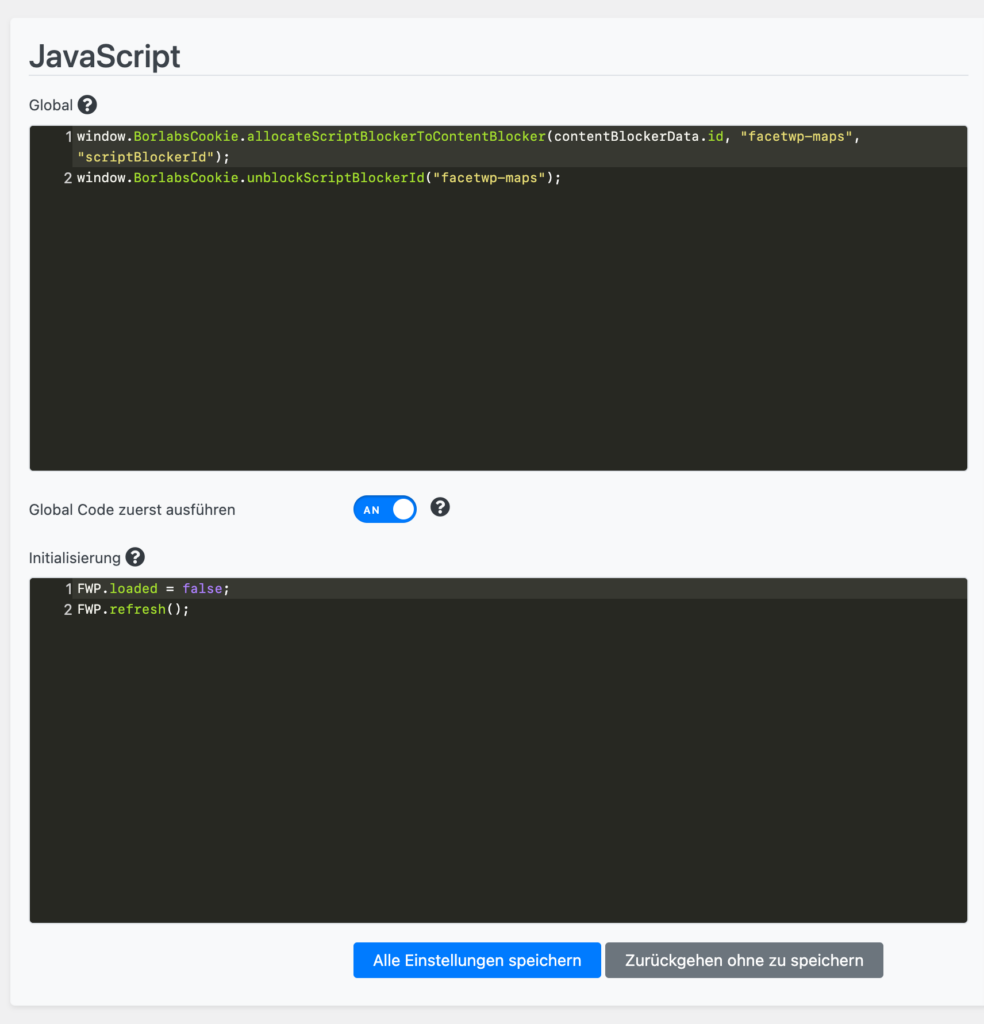
Set the Execute global code first option to ON.
In addition, add the following JavaScript code in the Initialization field:
FWP.loaded = false;
FWP.refresh();Step 3 - Extend FacetWP Facet map with Content Blocker shortcode
Go to the page where you included FacetWP and paste the Google Maps Content Blocker shortcode around the FacetWP shortcode.