In the following tutorial we will show you how to easily use Dynamic.ooo for Elementor with Borlabs Cookie.
Step 1 - Create Script Blocker
Click the "Add New" button in the "Script Blocker" menu.

Set page and search phrase
In the subsequent setup view, you must now select the page where you included the map.
Under search phrases you need to put the following words "dce-google-maps, dce-google-maps-api, dce-settings".
Then click on the "Scan" button.
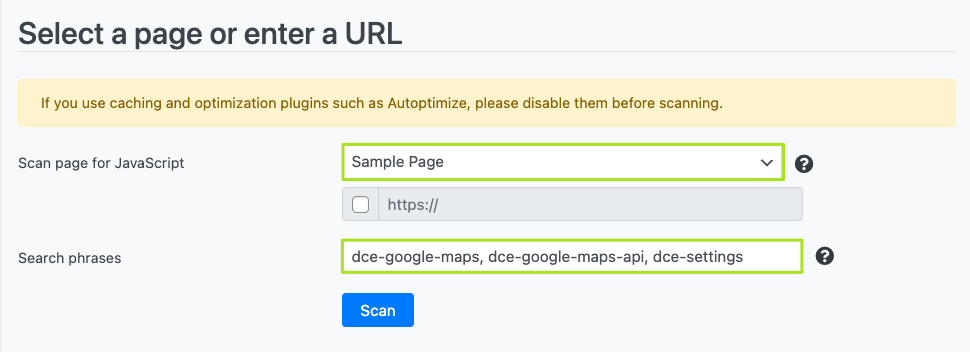
After the scan is finished, click the "Next" button.
Configure Script Blocker and block JavaScript handles
Now you need to configure the Script Blocker.
Enter "dynamic-ooo" under ID and "Dynamic-ooo" under Name. Also, set the status to "ON".
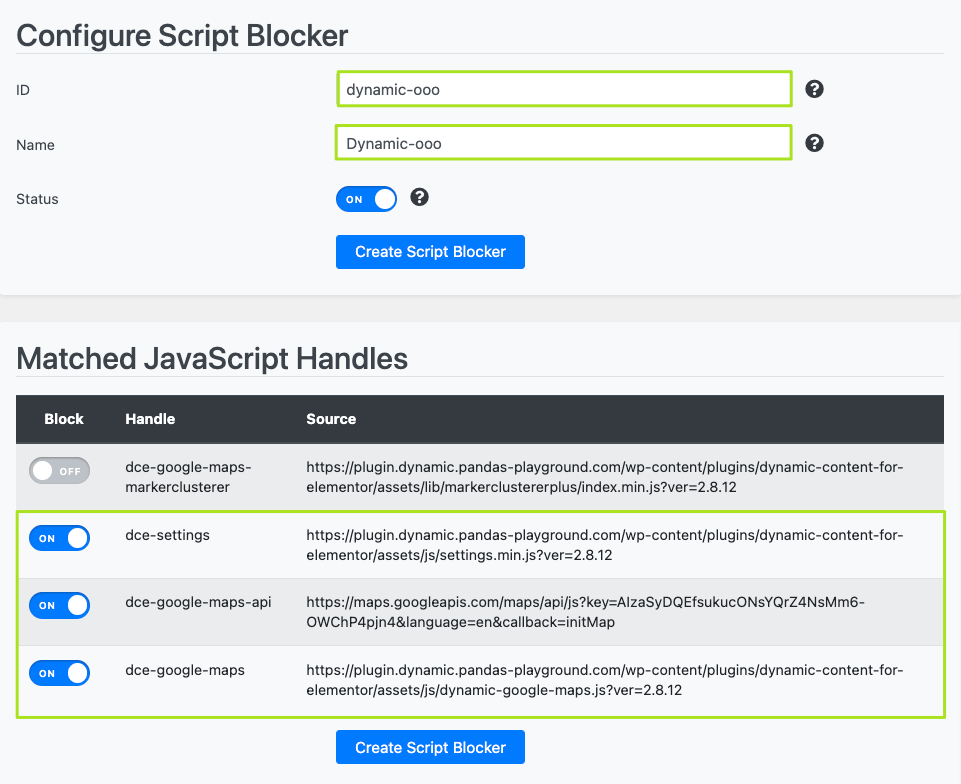
Then click on the "Create Script Blocker" button.
Copy code for Content Blocker
If the Script Blocker was created, copy the code for the Google Maps Content Blocker.
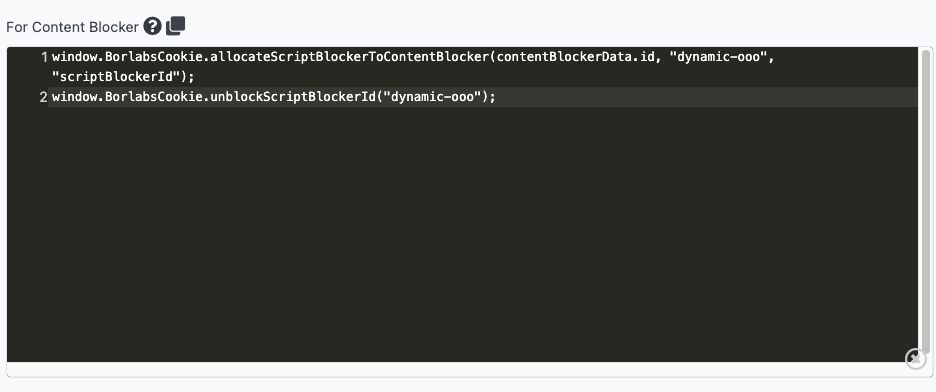
Step 2 - Google Maps Content Blocker
Click the "pencil" icon in the "Content Blocker" menu to open the Google Maps Content Blocker settings.
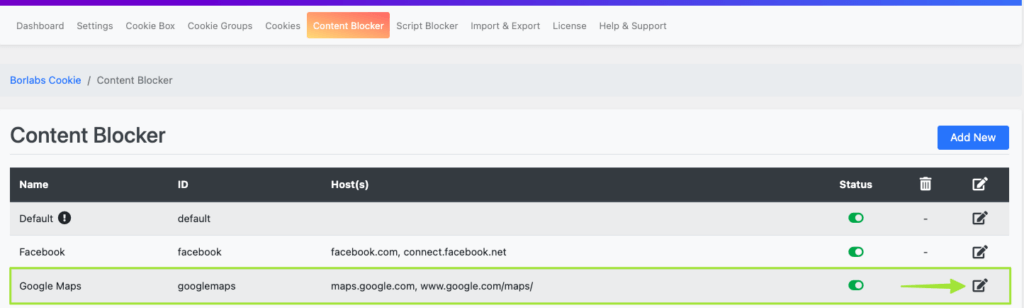
Configure Content Blocker
Scroll down to the "JavaScript" option in the settings and paste the previously copied Content Blocker code under "Global".
Also enable the "Run Global Code First" feature!
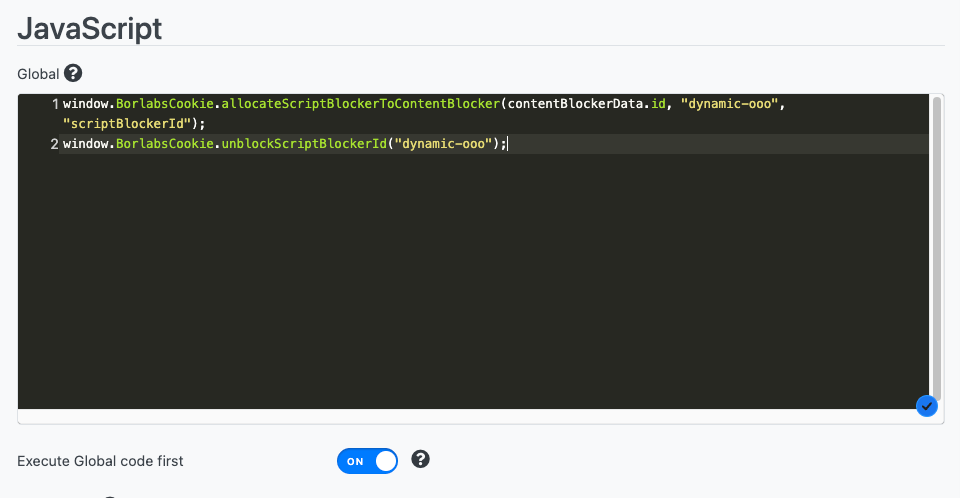
Also add the following code under "Initialization":
if (typeof jQuery !== 'undefined') {
jQuery(window).trigger('dynamicooo/google-maps-init');
elementorFrontend.elementsHandler.runReadyTrigger('.elementor-widget-dyncontel-acf-google-maps');
}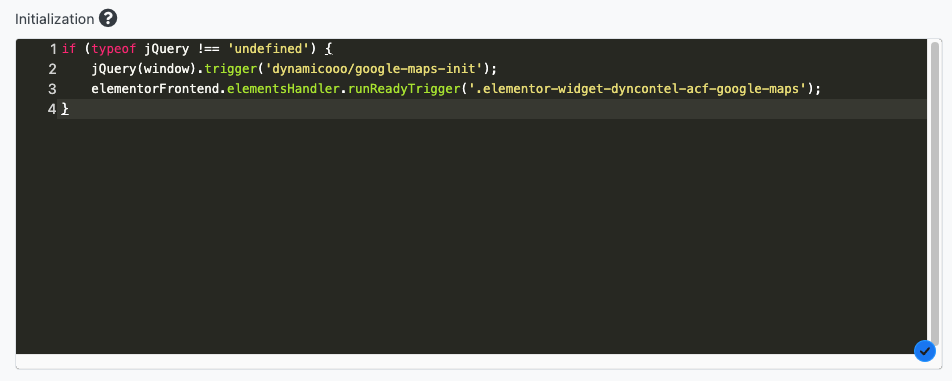
After that click the "Save all settings" button.
Step 3 - Block Dynamic.ooo Map
Now go to the page where you embedded the map and paste the Google Maps Content Blocker shortcode over the map.
First, copy the Google Maps Content Blocker shortcode:

Paste the shortcode in Elementor over the Google Map:

You can delete the note …block this….