You want to use advertising banners from partner networks such as AWIN, belboon, financeads, ebay, Google, etc. on your website? Then, according to DSGVO, these may only be loaded and thus displayed if the visitor has given his consent for this
How you can easily implement the whole thing with Borlabs Cookie, we would like to show you below.
Create cookie
First of all you have to create a new cookie for the partner network from which you get the banner ads. Click on the button "Add new".

In the next step, select "Custom" as the service and click on the "Next" button.
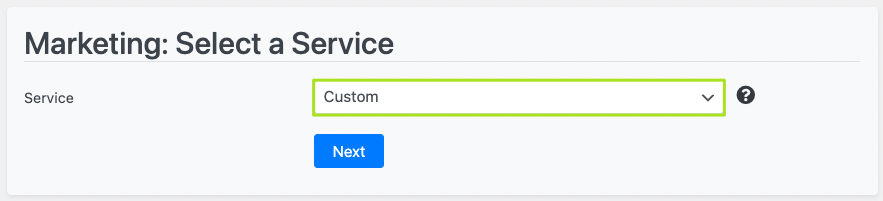
Set up cookie
In this step, you set up the cookie yourself and store the corresponding data. In this example, we do this for the partner network AWIN.
Cookie settings
Enter the ID and set the status of the cookie to ON.
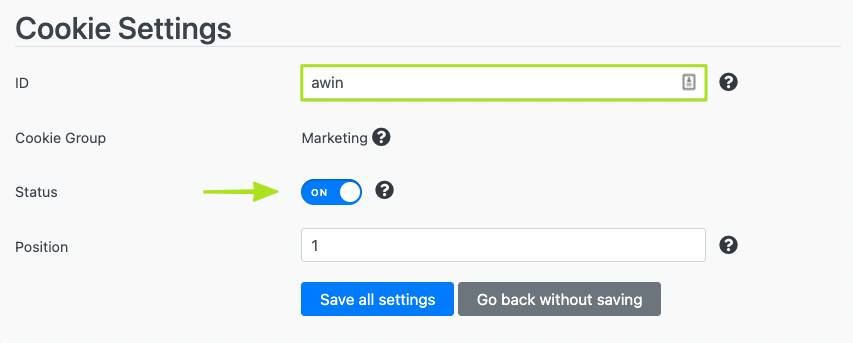
Cookie Information
Under the cookie information, you have to enter the name of the cookie as well as the provider. Furthermore, the purpose, the URL to the privacy policy of the provider and the cookie names.
Name: AWIN
Provider: AWIN AG, Eichhornstraße 3, 10785 Berlin, Germany.
Purpose: Cookie from AWIN, which is used for AWIN's conversion tracking.
Privacy policy URL: https://www.awin.com/de/datenschutzerklarung
Cookie Name: _hjSessionUser, _ga, _fbp,awpv, AWSESS, aw, _gcl_au,
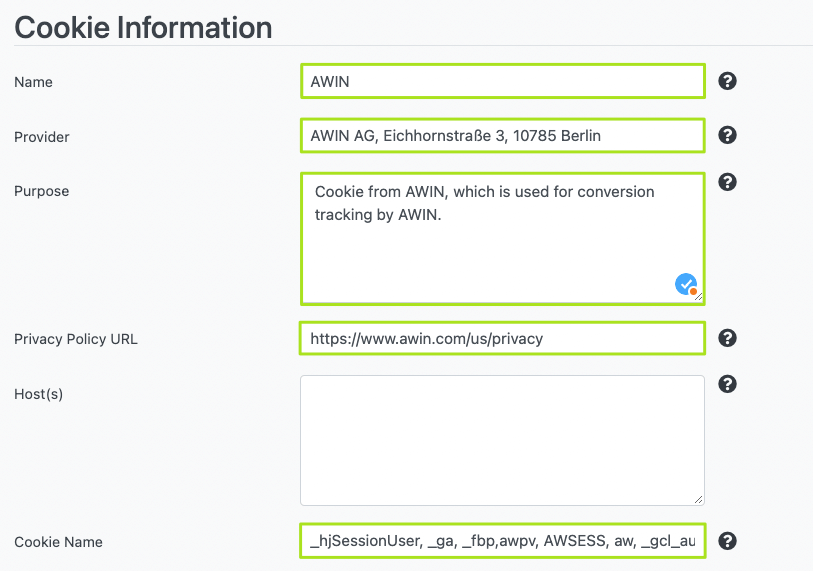
After that click the "Save all settings" button.
Block advertising banners
There are two ways to do this. One is to block them directly via Content Blocker Shortcode or the Advanced Ads plugin.
Option 1: Content Blocker Shortcode
Create your own Content Blocker for AWIN under "Blocker - Content Blocker".

Content Blocker Settings
As with the cookie, enter the appropriate data and set the status to ON.
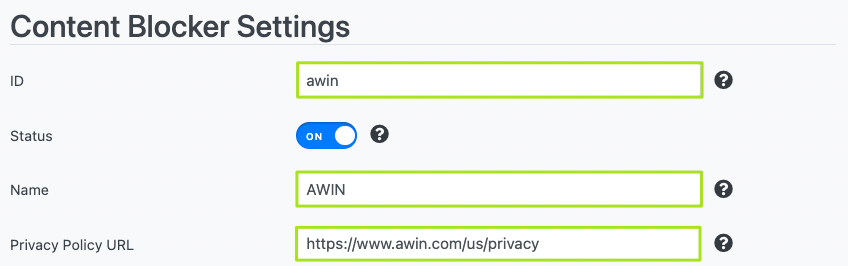
Then click on the button "Save settings".
Apply Shortcode
After saving, a shortcode is available in the Content Blocker. You have to copy it first.
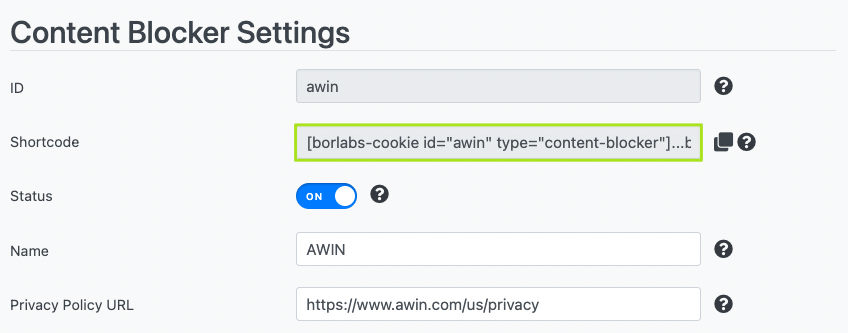
On the page where you want to place the HTML code for the banner, paste the shortcode. Replace the word "…block this…" with the HTML code.
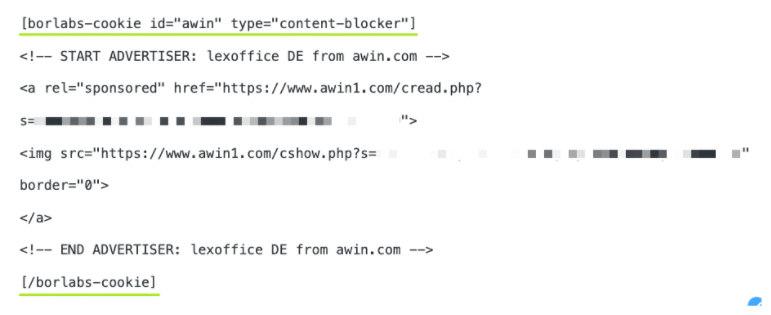
The banner will now be blocked by the content blocker and will not be displayed until you click on the "Load content" button.

Option 2: Advanced Ads (banner management)
With the free plugin Advanced Ads you can manage all your banners on your website in one place and set individual placements.
So if you don't always want to set your banners manually, you can also use Borlabs Cookie together with Advanced Ads. However, this requires privacy settings, which we will explain to you below.
Create ad
Once you have installed the plugin, click on "Ads" in the menu and then on the "New Ad" button.
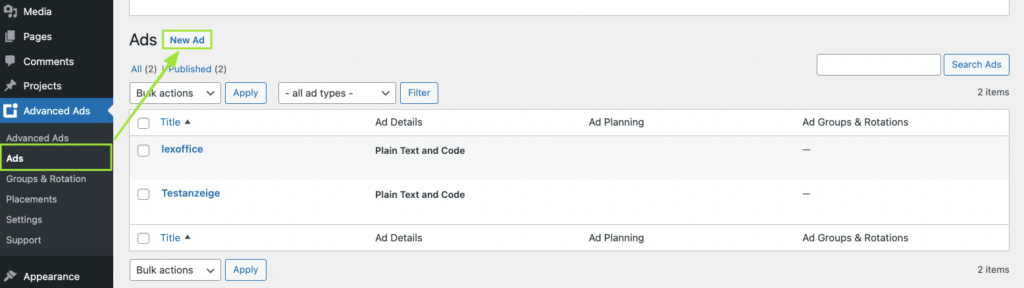
Now enter a name for your ad and select "Text and code only" as the ad type if you are using HTML code or a link. Then click on the "Next" button.
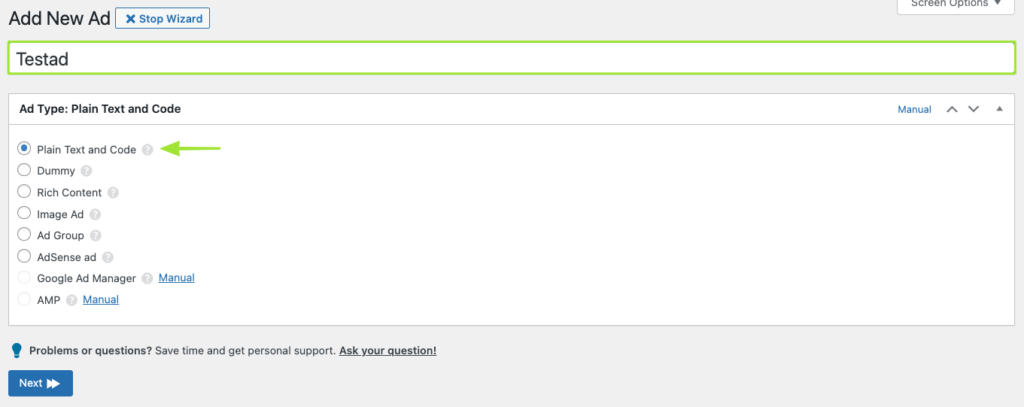
Under "Display parameters" you can now add the code for your banner and click on the "Next" button again.
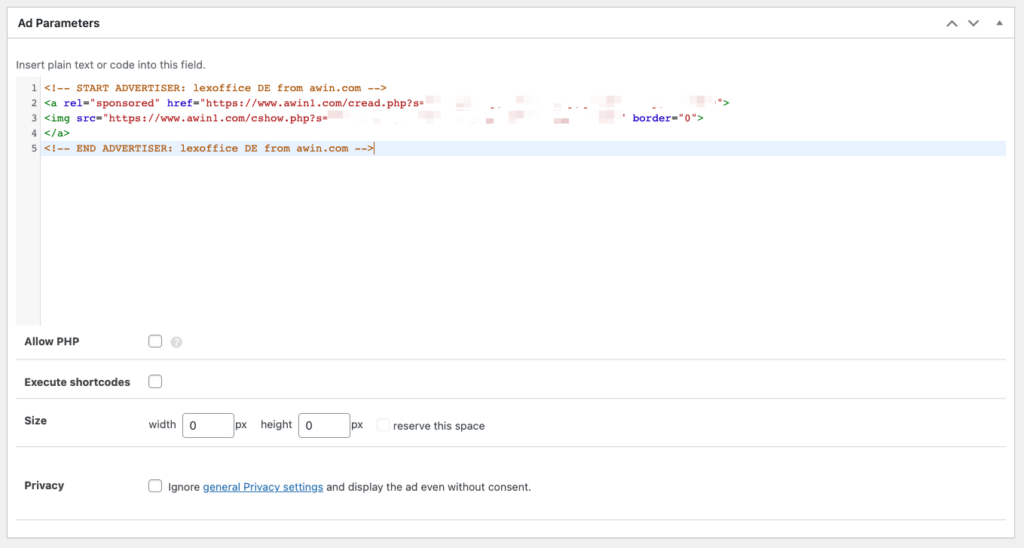
In the next step you can set some display/visitor conditions. Click on the button "Save".
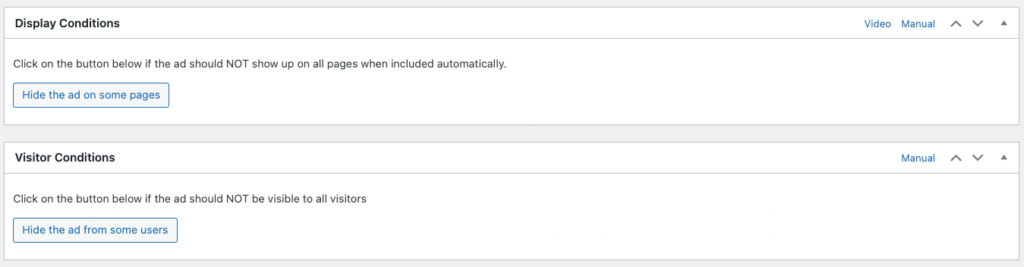
Now you have successfully created your ad.
Now you have the possibility to set a placement for the ad as well as various settings within Advanced Ads.
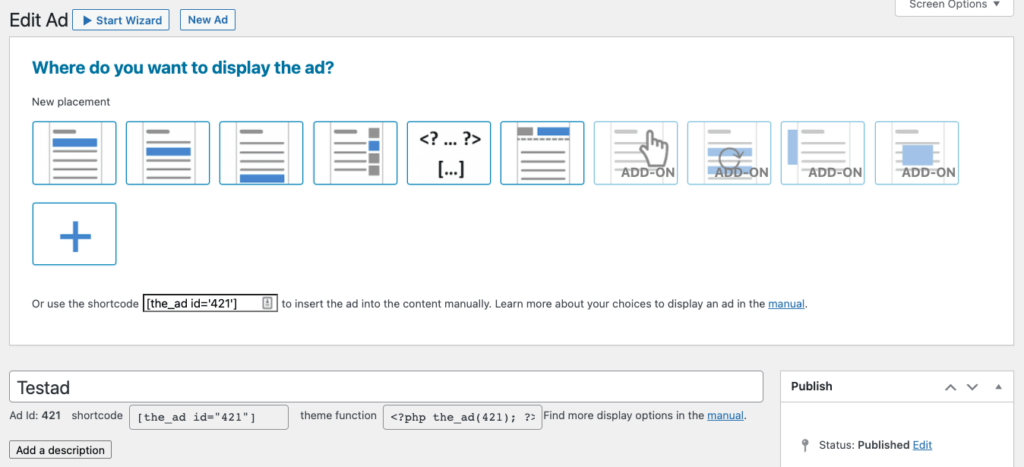
Link Advanced Ads with Borlabs cookie (privacy settings)
To make sure that the banner you embed into your website with Advanced Ads is only displayed after you have given your consent, you have to change the "Consent method" in the privacy settings to "Cookie" and set the cookie name to "borlabs-cookie" and the value to "marketing".
In addition, the checkbox "Activate privacy" must be set so that this option is visible.
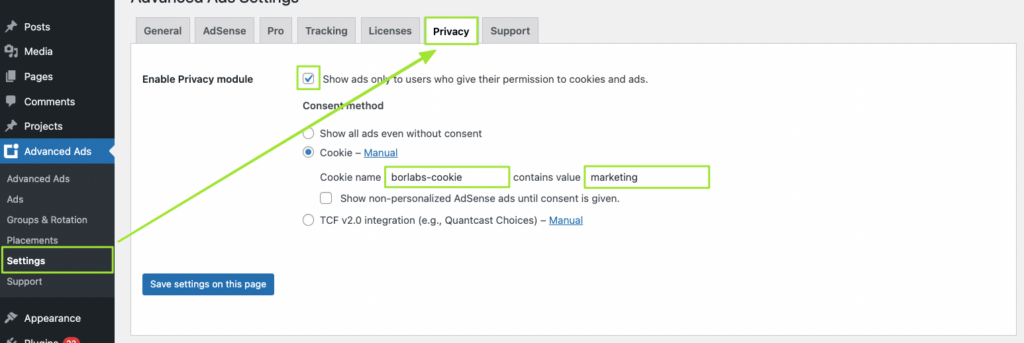
Click on the button "Save settings on this page".