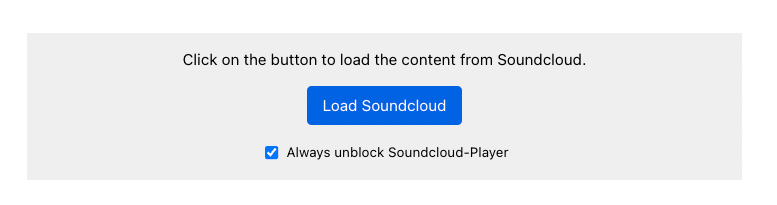Content Blocker - Unblock all option
You have the option of configuring the Content Blocker so that it is automatically unblocked with the consent to all Cookies and thus all contents of the created Content Blocker are unblocked.
To make this possible, you must proceed as follows:
Step 1: Create a Cookie
Go to the Cookies menu and click on the Add New button under External Media.
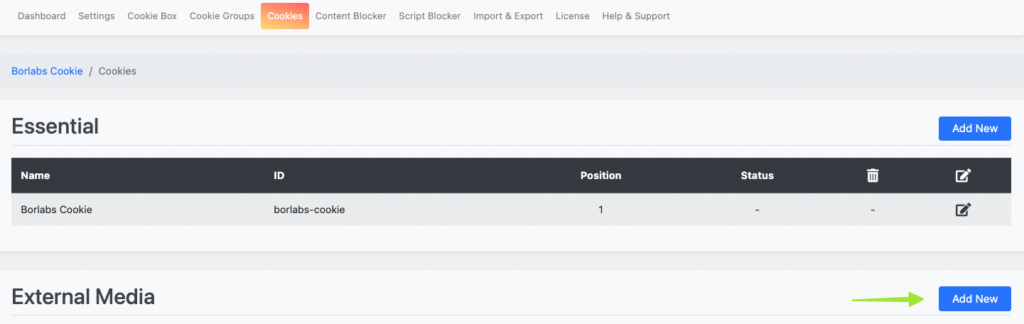
Step 2: Select Service
Select Custom as service and click the Next button.
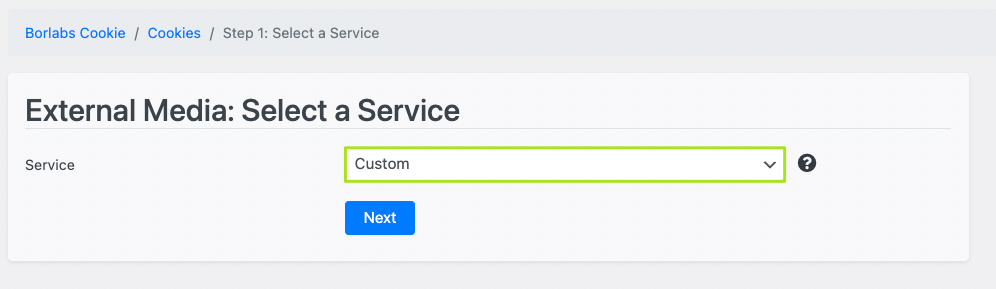
Step 3: Enter the relevant data
In the general Cookie Settings, you must enter the same ID that you have already entered in the Content Blocker.
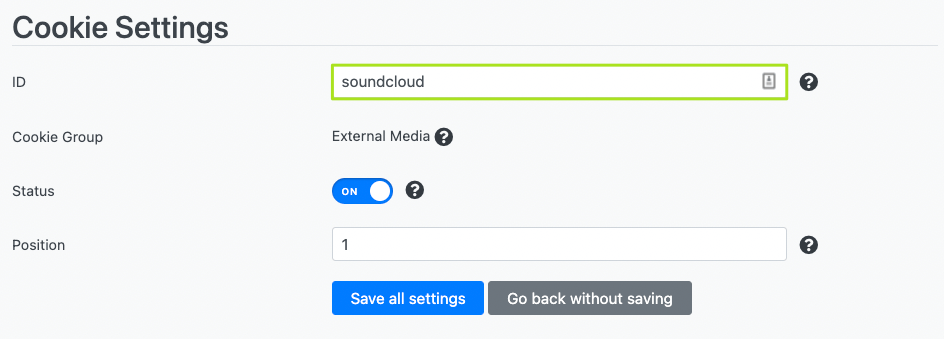
Under Cookie Information you can enter further information about the Cookie.
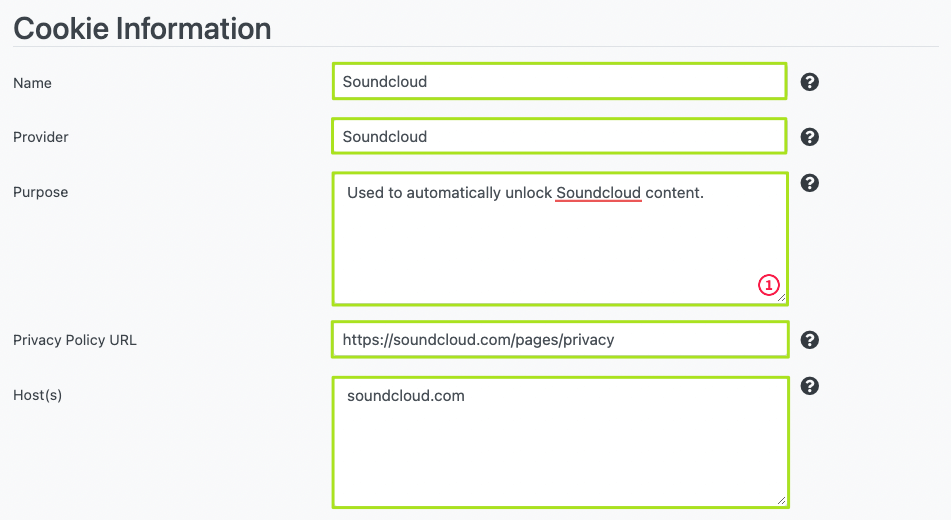
Step 4: Insert Javascript to unblock
Go back to the previously created Content Blocker and copy the JavaScript that is displayed on the right under Tips.
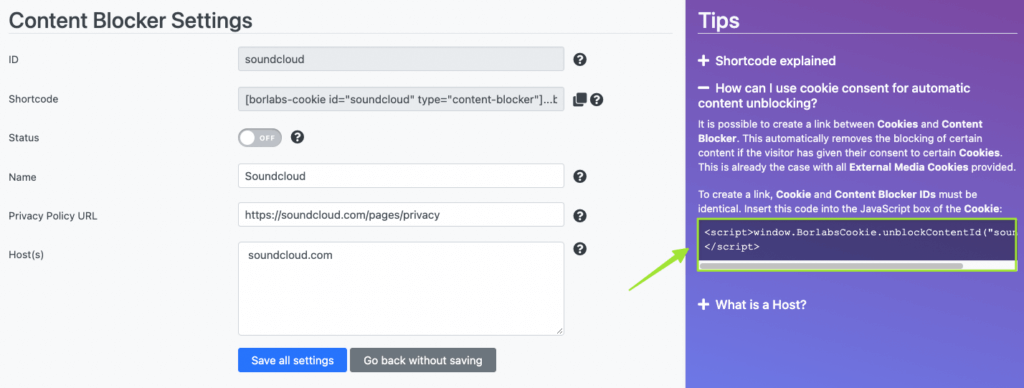
Then go back to the Cookie Settings and insert this JavaScript in the Opt-in field.
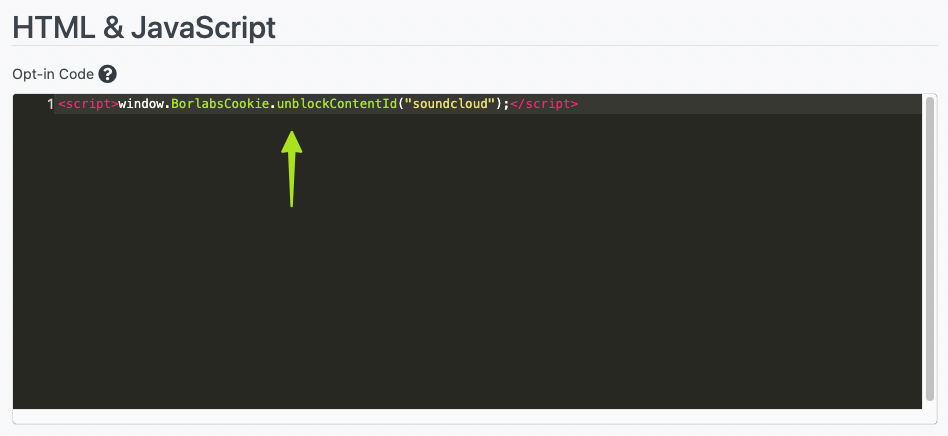
Make sure that the ID of the Content Blocker (in this case soundcloud) is included in the JavaScript.
Step 5: Add "Always unlock" checkbox
Scroll to the "HTML" field within the Content Blocker settings and delete the existing (all) code.
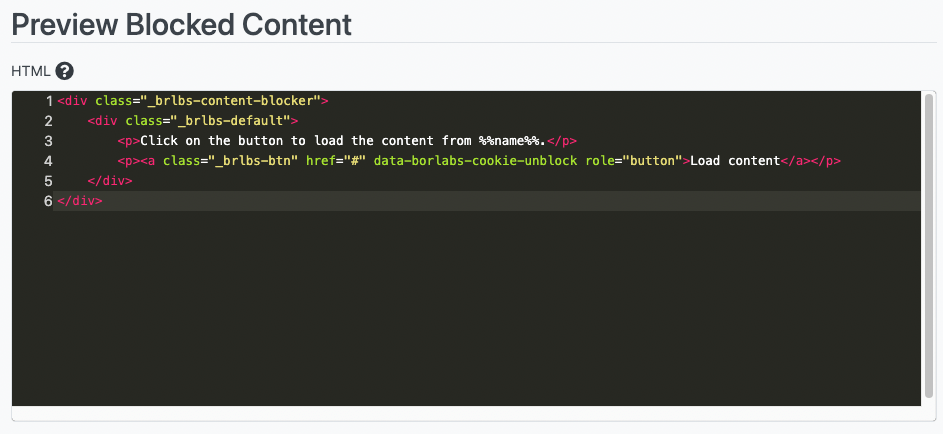
Then paste the following code into the field:
<div class="_brlbs-content-blocker">
<div class="_brlbs-default">
<p>Click on the button to load the content from %%name%%.</p>
<p><a class="_brlbs-btn" href="#" data-borlabs-cookie-unblock role="button">Load Soundcloud</a></p>
<p><label><input type="checkbox" name="unblockAll" value="1" checked> <small>Always unblock Soundcloud-Player</small></label></p>
</div>
</div>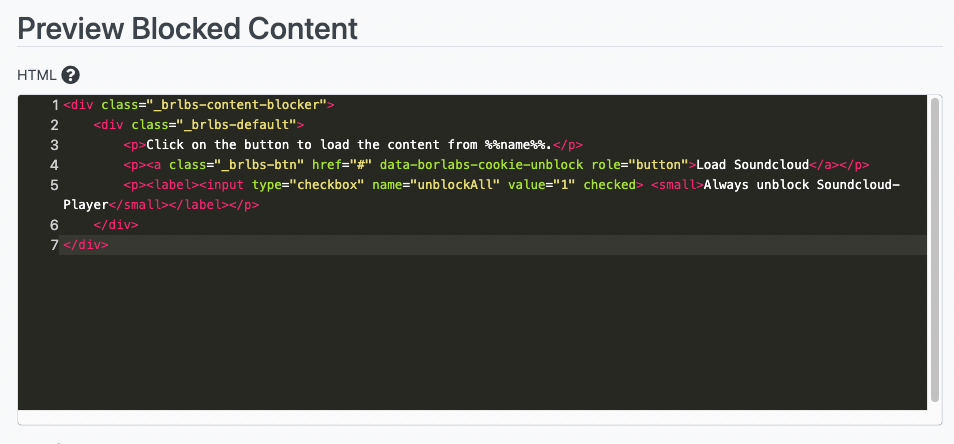
Subsequently, the content blocker is output with the checkbox "Always unlock".