Blocking videos
Embedded videos such as those from YouTube are automatically detected and blocked by our plugin.
If this is not the case, you must use our shortcode. You can find it in the menu item Content Blocker in the corresponding service.
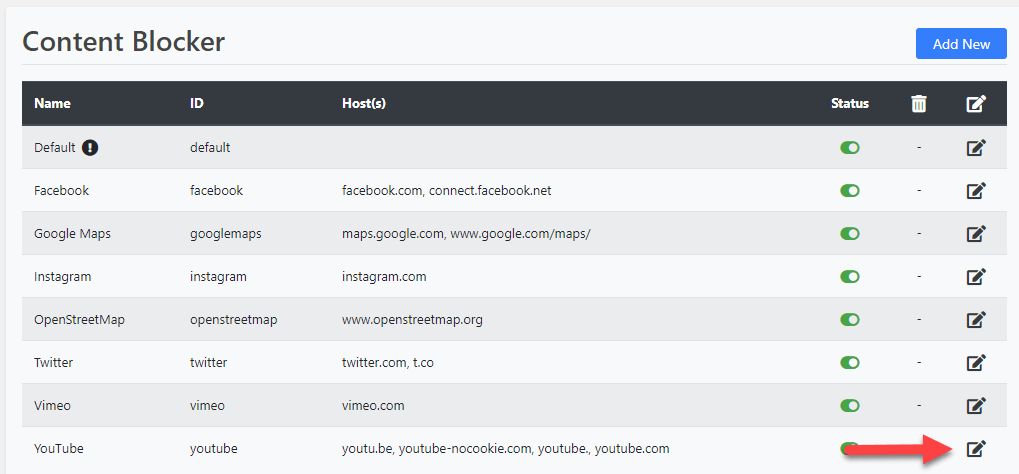
Click on the edit icon here. You will be taken to the Content Blocker settings, where you will find the corresponding shortcode to block the video.
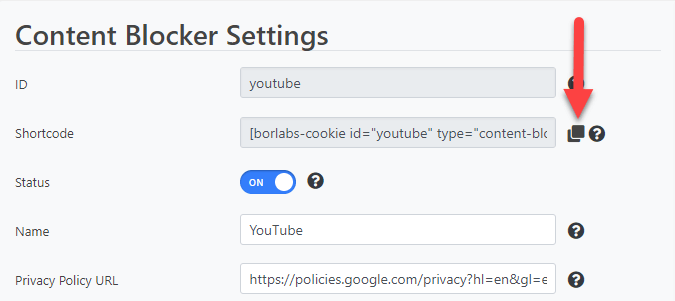
Example
<iframe width="560" height="315" src="https://www.youtube-nocookie.com/embed/LKyY_sDA7ag" frameborder="0" allow="accelerometer; autoplay; encrypted-media; gyroscope; picture-in-picture" allowfullscreen></iframe>Result
You are currently viewing a placeholder content from Default. To access the actual content, click the button below. Please note that doing so will share data with third-party providers.
More InformationCommon problems
From time to time it may happen that YouTube videos are displayed incorrectly, no preview image is displayed or the video is not blocked.
Video Displayed incorrectly
If there are display errors with e.g. YouTube videos go to the Content Blocker menu and select the appropriate Content Blocker (in our example: YouTube).
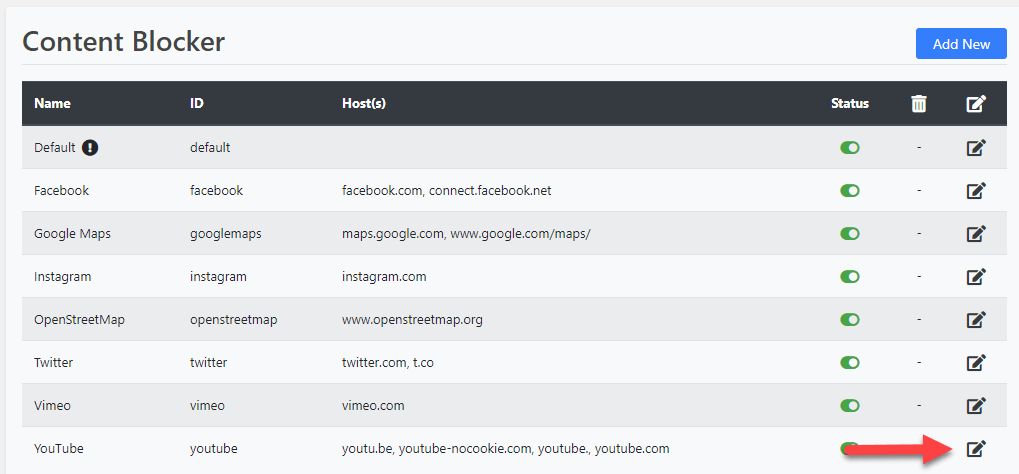
Click on the edit icon to go to the Content Blocker settings.
Now activate the Video Wrapper in the settings by setting the switch button to ON.
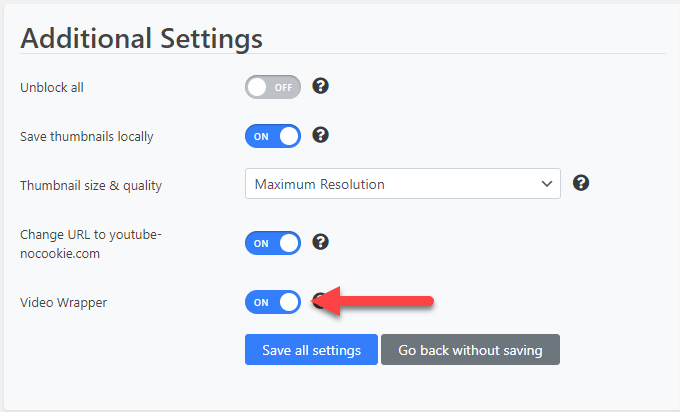
If this does not solve the display problems, you must try to solve the problem using CSS.
Preview-Pictures are missing
To enable the display of thumbnails, set the switch button for Save thumbnails locally to ON in the settings of the corresponding Content Blocker (e.g. YouTube).
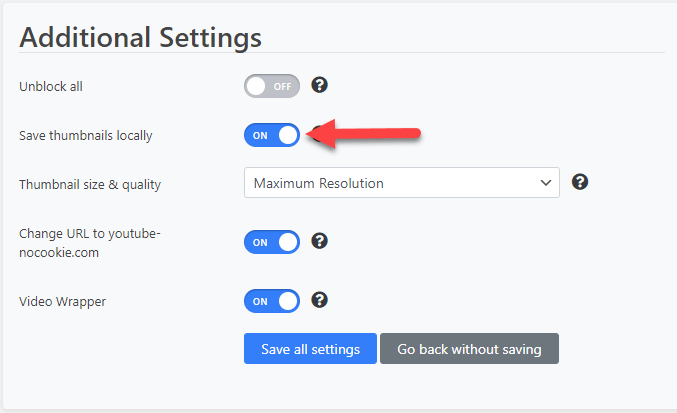
Video is not blocked
If a e.g. YouTube video is not automatically blocked, this is often caused by a page builder such as WPBakery or Elementor.
If you use one, check if your video is integrated via Lightbox or if the Page Builder sets its own preview image. If this is the case, you have to do it without these features. Borlabs Cookie should block the video now.
If this is not the case, you must embed the video using a text element (using YouTube URL) or code/HTML element (using the "embed video" code). You find the "embed video" code by clicking on Share under a YouTube video and then clicking on the Embed button. The code can be found in the window that opens on the right side.
If the video is still not blocked, use the shortcode of the YouTube Content Blocker. Copy the YouTube URL or the "embed video" code between the shortcode.
Video ist not unblocked
If a video on your website is blocked but cannot be unblocked, try changing the type of integration. To do this, change the setting Integration from JavaScript to HTML under Cookie Box.