If you have set up Borlabs Cookie, you should test whether any non-essential cookies are set or e.g. Google Analytics is running before the visitor's consent.
Step 1: Disable caching plugins
To topTo test if Borlabs Cookie has been set up correctly, first of all, make sure that you have disabled all caching plugins. Otherwise, you will always run into problems during testing.
Step 2: Open incognito window
To topOpen an incognito window of your browser and visit your website. Now the Cookie Box should appear. Do not select anything and leave it open. If your browser is set to English, this option is usually called New Incognito Window.

Step 3: Open developer tools
To topNow open the developer tools of your browser. To do this, right-click anywhere on your website and then click Inspect.
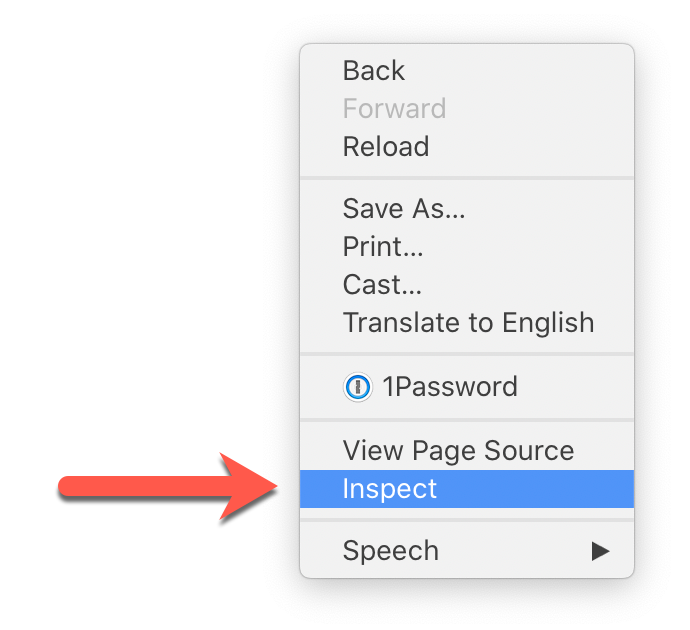
Alternatively, you can also open the developer tools via a key combination.
Now you have to reload the page so that you can see whether your website still sets cookies before each consent.
Step 3: Check for cookies and external connections
To topAfter you have reloaded your website, the Cookie Box will open again. Still do not make any selection.
Now you can see in the Application Tab under Storage > Cookies whether cookies are set before you have made a selection in the Cookie Box.
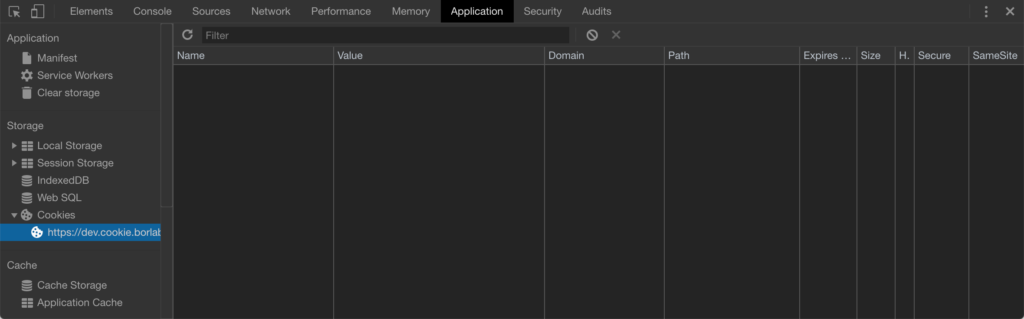
Also check the Network tab to see if connections are being made to other websites.
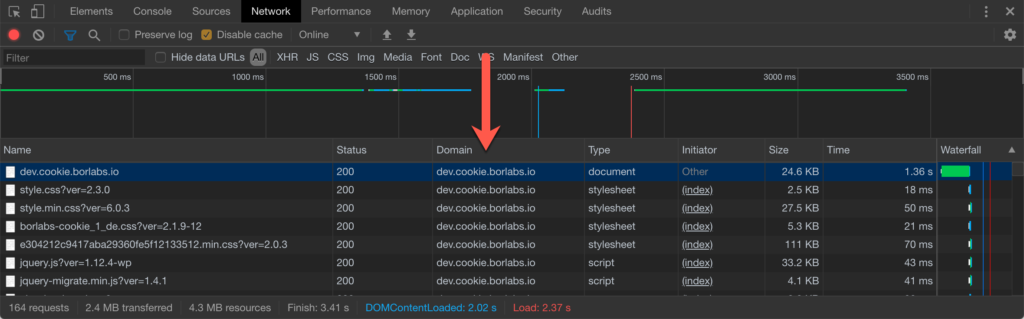
If cookies are set, or if you see in the Network Tab that e.g. Google Analytics has been loaded you must find the corresponding locations in your system where the Google Analytics code is stored outside of Borlabs Cookie. Exceptions are essential cookies, which are necessary for the function of your website - for example for the shopping cart of WooCommerce. In our example Google Analytics you can look in the Initiator column of the Network Tab.
Step 4: Check again and accept all cookies
To topIf you have removed the Google Analytics code or deactivated the plugin that integrates the code or sets one of the found cookies, close the Incognito Window and open a new one. The Cookie Box will reappear, again you make no selection.
Open the Developer Tools again, reload the page and check again whether cookies are set or connections to external websites are established. If this is the case, you have missed something and have to search again.
If the code or the unwanted cookies are no longer set, accept all cookies in the Cookie Box and check that the cookies and code you accept are loaded.
Here you will find detailed instructions on how to check your website for set cookies and determine their origin: