Activate Cookie Box
Through the Cookie Box, your visitors give their consent to the Cookies you use and can view the Cookie Preferences.
In order for the Cookie Box to appear on your website and to block iFrames and other external media, Borlabs Cookie must be enabled. Within the Settings menu, make sure that the switch button for Borlabs Cookie Status is set to ON.
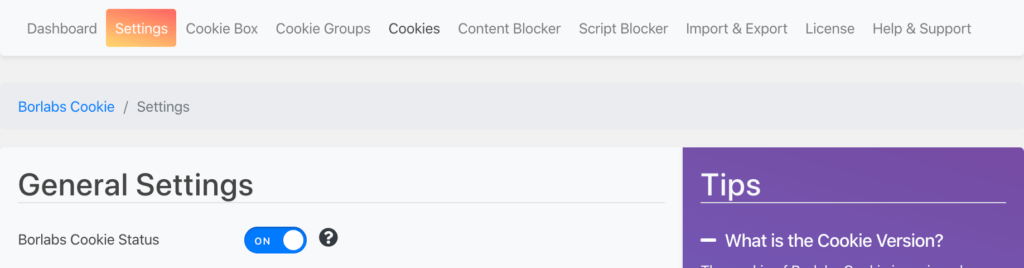
Now you can activate the Cookie Box under the menu Cookie Box by setting the switch button for Show Cookie Box to ON.
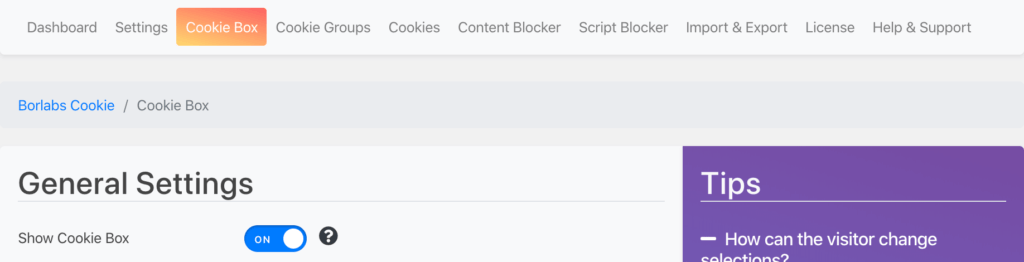
Set up Cookie Box
Within the Cookie Box menu you can now configure your Cookie Box.
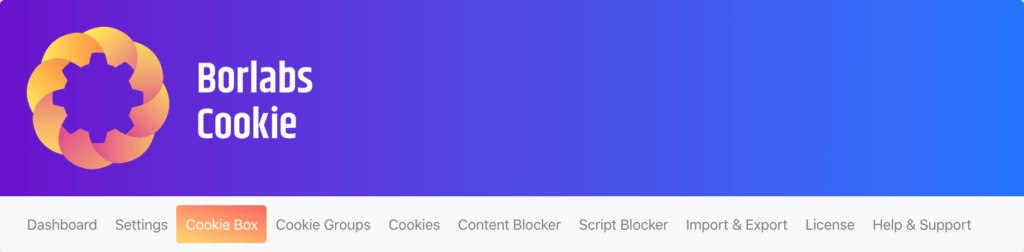
In the General Settings, under the item Hide Cookie Box on the Page, you have the option of setting on which pages the Cookie Box should not be displayed.
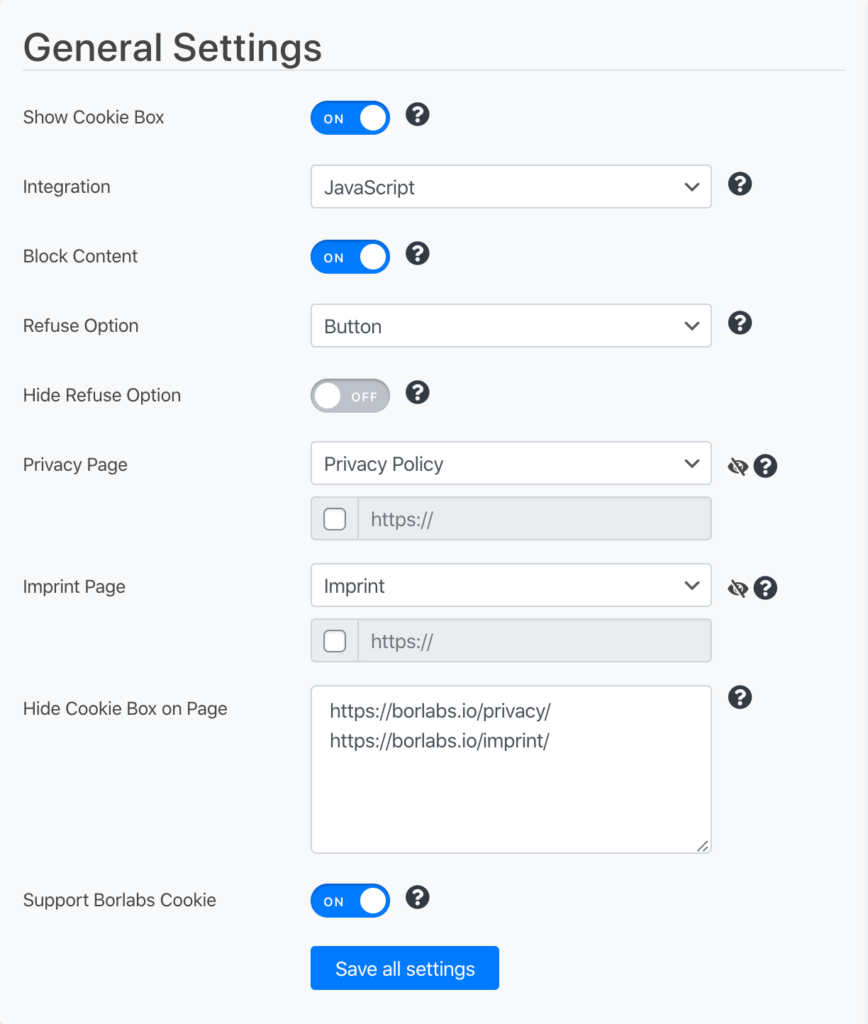
In the layout settings, you can customize the layout of your cookie box. Layouts with the addition Advanced contain checkboxes of the cookie groups (according to BGH ruling necessary), without the addition, the cookie groups are only mentioned. Layouts with the addition Slim do not mention the cookie groups.
We recommend the layout Box - Advanced.
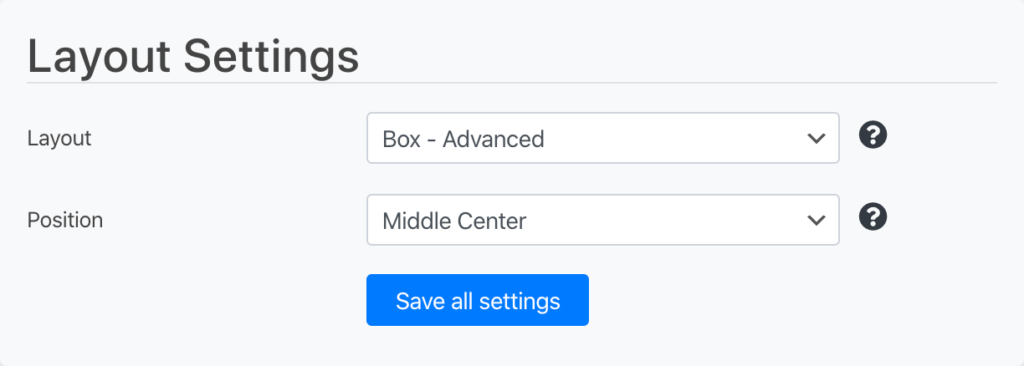
Cookie Box GDPR compliant settings
We recommend the following Cookie Box settings:
Additional Settings
- Show Accept all Button: ON
- Ignore Pre-selected Status: ON
Layout Settings
- Layout: Box - Advanced
Button Settings
- Button Full Width: ON
- Button Color / Hover: #f7f7f7 / #e6e6e6
- Button Text Color / Hover: #555 / #555
- Accept all Button Color / Hover: #28a745 / #30c553
Text Settings - Cookie Preference
- Save Preference Button Text: Save
- Accept all Button Text: Accept all
- Refuse Link Text: Accept only essential cookies (Alternatively also "Reject" possible)
See here: https://de.borlabs.io/ttdsg-und-borlabs-cookie/
Common errors
If there are problems with the Cookie Box (e.g. Box does not disappear), try changing the setting Integration from JavaScript to HTML.