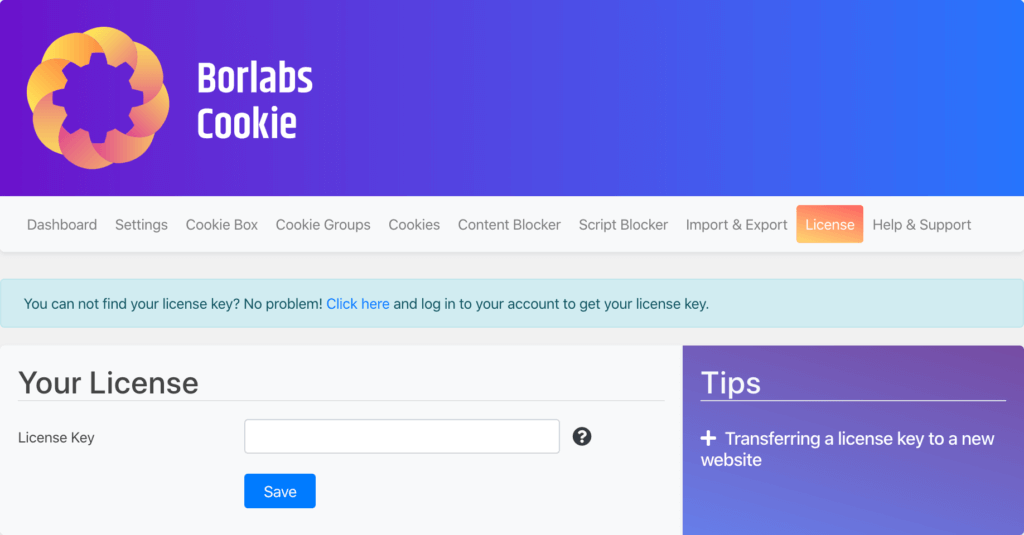Installation
In order to use our Borlabs Cookie Plugin in WordPress, you need to install it in your WordPress system. To do this, you must first download the plugin through your account with Borlabs Service, which is available to you after purchase.
Under the item Licenses -> Borlabs Cookie you can click on the gear icon to display details about your license. There you will also find the download.
Click on the gear icon next to your license.
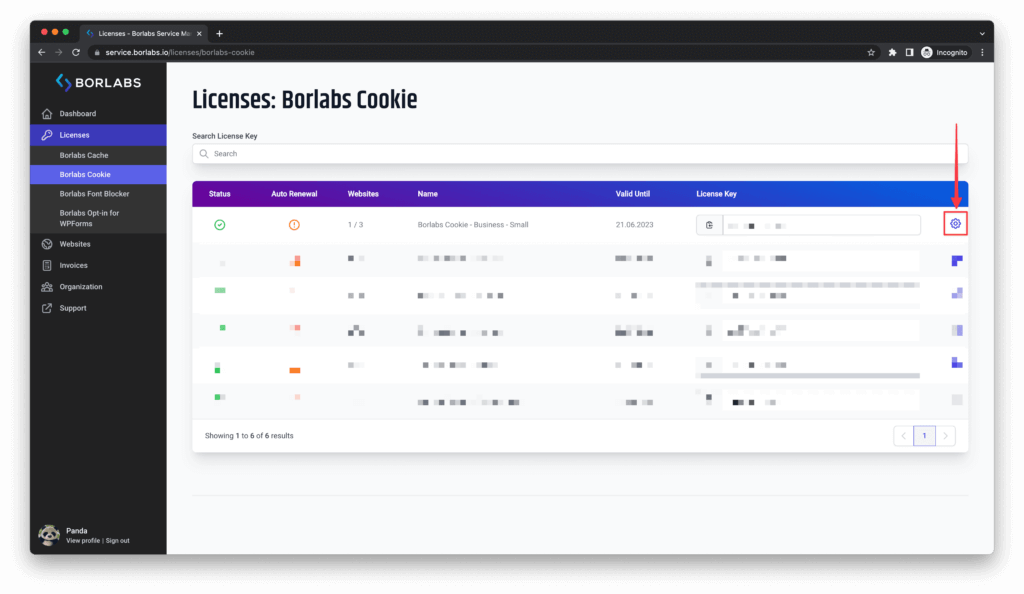
You are now in the Manage tab. Click Download at the bottom of the Download Latest version box.
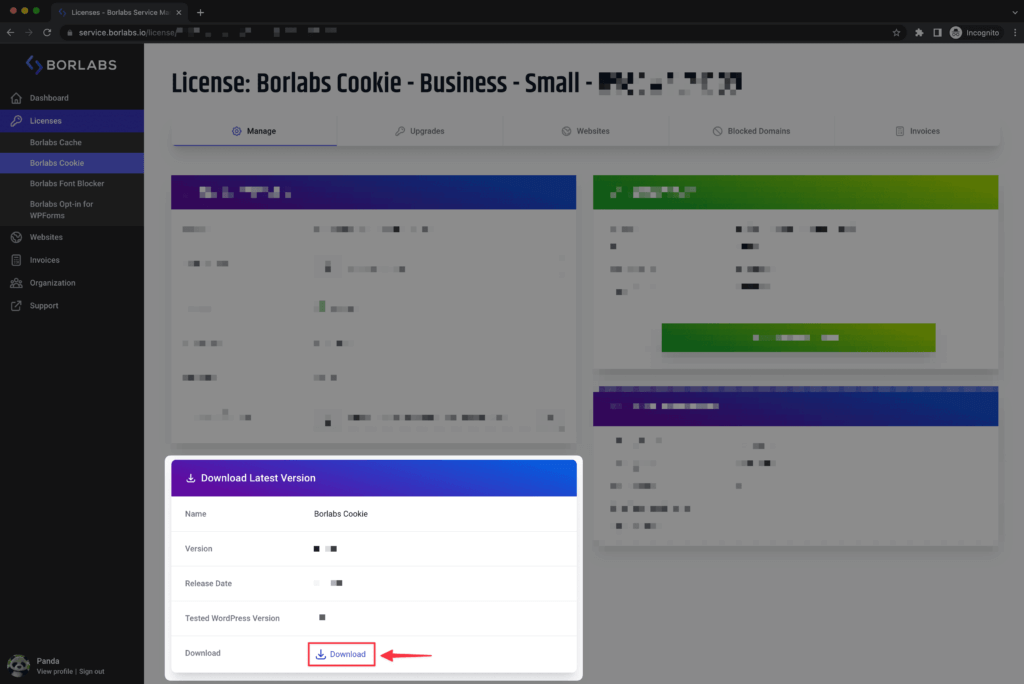
Chrome, EDGE, Firefox
Save the zip file locally on your computer and then upload it via the WordPress backend (Plugins > Add New > Upload Plugin)
Safari
By default, the Safari browser unzips .zip files after download. Right-click the borlabs-cookie folder and click Compress 'borlabs-cookie' to create a .zip file from it again.
Then upload the file via the WordPress backend (Plugins > Add New > Upload Plugin).
Install Borlabs Cookie Plugin in WordPress
After you have downloaded the plugin, go to the Plugins > Add new menu in WordPress. Here, click on the button "Upload Plugin".
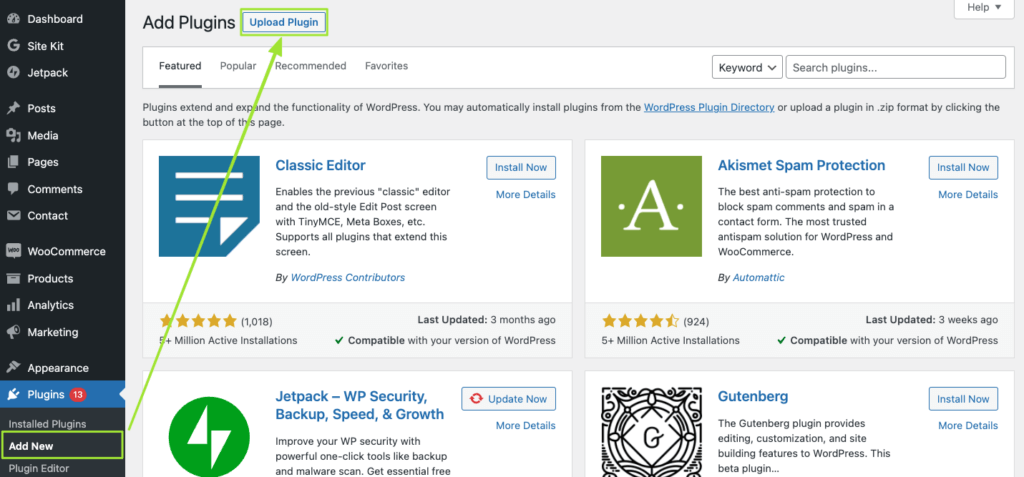
In the following window, click the "Select file" button and select the previously downloaded Borlabs Cookie zip file on your PC / Mac.
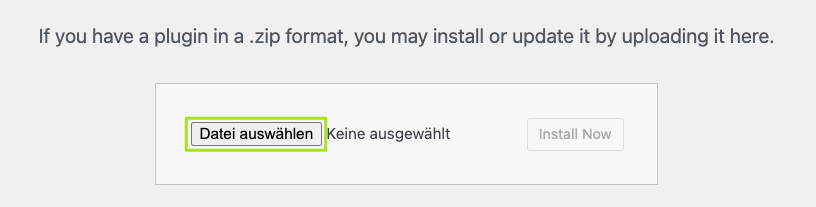
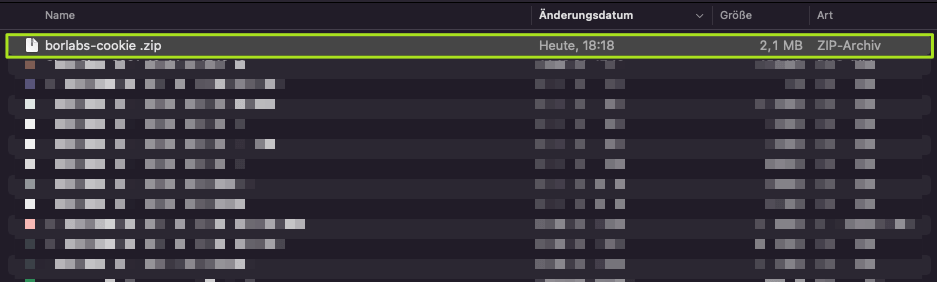
Then click on the "Install now" button.
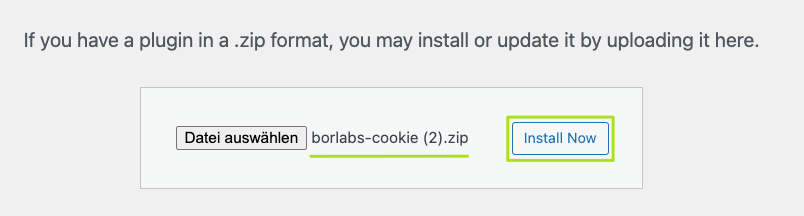
Borlabs cookie is now installed in WordPress.
Activation
After uploading and installing the plugin file, you will find Borlabs Cookie on the left in the WordPress menu. Open the Borlabs Cookie settings, go to License and enable Borlabs Cookie by entering your license key.