If you want to do everything right when optimizing your OnPage website, you should not ignore the internal link structure.
This can be very useful for visitors and also plays an important role in search engine optimization.
Today we show you which WordPress plugins you can use to easily optimize your internal linking.
What is an internal link?
You have probably heard about the topic of internal and external linking before and know what it is about. If not: Internal links are links which you insert directly on your page and which only link to a URL of your page.
So these are not the so-called backlinks that we would speak of if they were external links. But why is internal linking so important for OnPage optimization?
There are two reasons which are decisive for a good internal link structure:
- User Experience
- Search Engine Optimization (SEO)
Internal links make it easier for users to navigate your site and increase user experience and time spent on your site.
Internal linking also affects the ranking of your website. The more often you link a particular keyword to a particular URL on your site, the more relevant (linkjuice) that site becomes to search engines.
Since setting internal links manually can be very tedious - especially if your site already has well over 100 articles / pages - we would like to show you today how you can automate the internal linking.
Our 5 WordPress Plugin Tips for internal linking
In the following overview, we would like to introduce you to 5 WordPress plugins that make internal linking easier.
The plugins basically differ in their functions for internal linking. There are plugins that focus on keyword linking, which can be done within articles and pages.
Other plugins for the internal link structure focus on "related posts", i.e. similar content. In this case, similar articles or pages are linked without you being able to influence the anchor text.
Free plugins for internal linking
You can install the free plugins for the internal linking directly via the WordPress backend or download it via the plugin directory of WordPress.
Some of the most current and popular plugins we present today are SEO Internal Links, Inline Related Posts, Contextual Related Posts and Yet Another Related Posts (YARPP).
SEO Internal Links
The SEO Internal Links Plugin is a small but nice helper when it comes to internal links in WordPress. It is limited to the most important functions for setting automatic links.
You can use the settings of the plugin to create an individual keyword list and determine which keywords should link to which URL and whether the links may contain the attribute "No- or DoFollow".
MAIN Features:
- Works in all popular browsers
- Compatible with all known caching plugins
- DoFollow / NoFollow Attributes
- Easy configuration
- User-defined keyword list
In the plugin settings of SEO Internal Links, you can define with just a few clicks which areas (posts, pages, categories, tags) the plugin may automatically link to.
You can also specify whether an internal link should be set within headings.
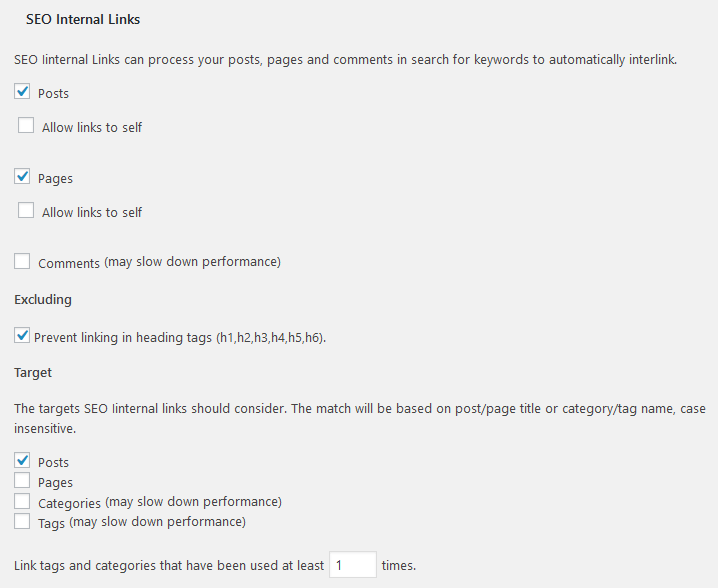
Under the item "Custom Keywords" you will find the actual setting for the internal linking. There you can determine which keywords are automatically linked and which URL they refer to.
With the help of the limit, it is possible to define the number of internal links within a page. By default, the plugin SEO Internal Links has a maximum of 3 links.
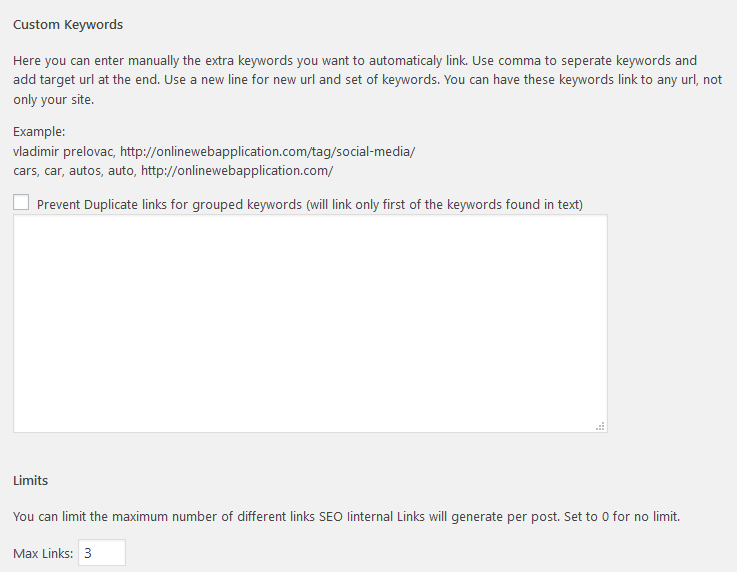
Inline Related Posts
The plugin Inline Related Posts offers you, as the name suggests, the automatic internal linking of "similar" content. The links are displayed inside a box, which you can customize according to your needs.
The box can be output either within an article or with the help of a shortcut at any position of an article / a page.
MAIN FEATURES:
- Linking to similar content
- Different styles of the box possible
- DoFollow / NoFollow Attributes
- Shortcodes
- Easy configuration
- Support
In the "Style Settings" of the Inline Related Post Plugin you can customize the output box according to your needs. You have different options like the text color, the title color or the background color.
Convenient: Your adjustments are shown directly in a preview. So you can see immediately how the box looks like and how it will be displayed on your website.
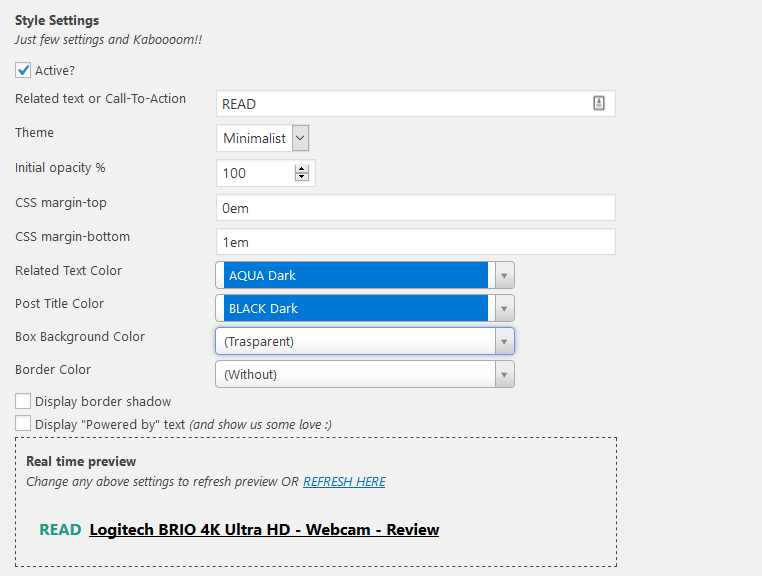
In the general settings of the plugin Inline Related Posts you can set where and how the box can be output and if an attribute like "nofollow" or "dofollow" is set.
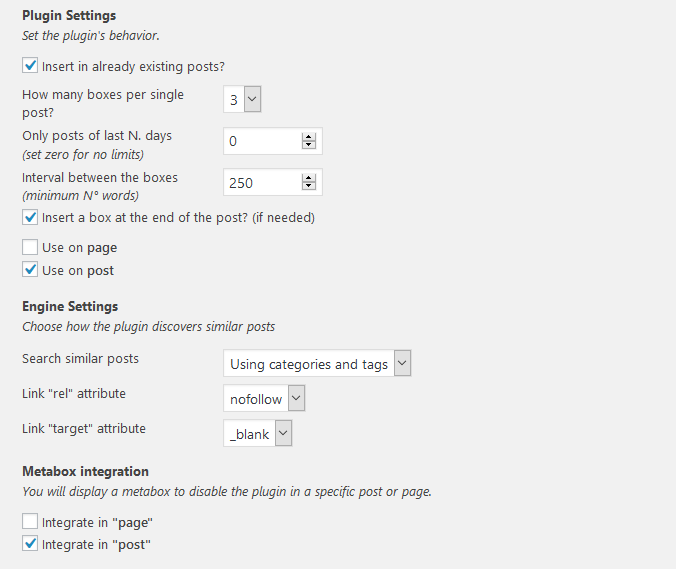
Premium-Version
In addition to the free version, which already contains the most important functions for internal linking, the plugin developer also offers a premium version.
In the premium version of the Inline Related Posts plugin, for example, you can output an unlimited number of links within the box and you also have other styles available.
The cheapest premium version costs 27.00 US dollars and can be used on one website.
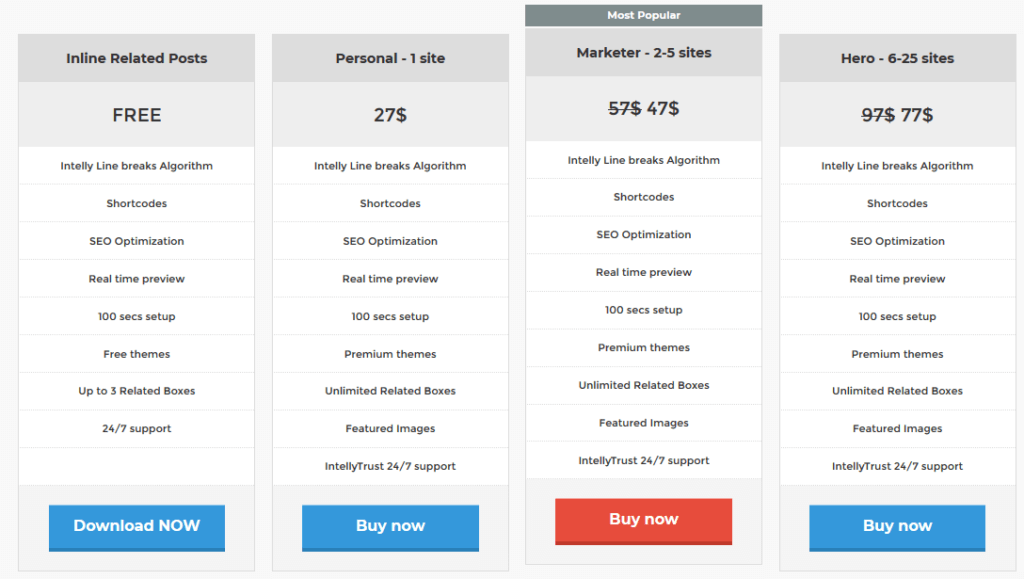
Contextual Related Posts
The Contextual Related Posts plugin is also a tool to output similar content. The "Related Posts" are displayed under a respective article or a page but before the comments.
Depending on the WordPress theme, you can make minor position adjustments in the Location option in the settings if you don't like the current position and output.
With the Contextual Related Posts plugin, you can display "Related Posts" in plain text or as thumbnails. For the output of the thumbnail, you can also choose between different styles.
MAIN FEATURES:
- Linking to similar content
- Output of thumbnails
- Various thumbnail styles
- Caching function
- Easy configuration
Under the "General options" of the plugin, you will find general settings that you can set for this tool.
Here you can activate the caching function, define the pages for the output of "Related Posts" (articles, pages, categories, archive, etc.) and determine where exactly the posts for the internal linking may be output.
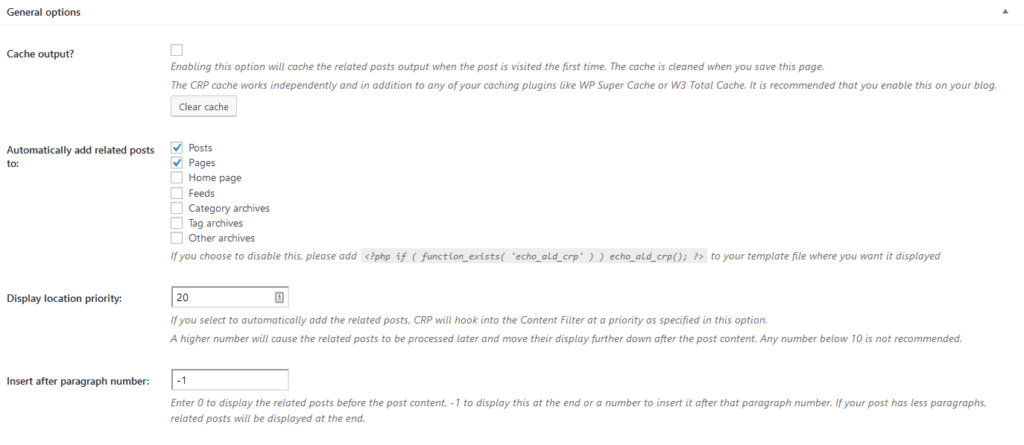
In the "Output options" of the plugin you can set different settings for the output of the internal links. You can assign an individual title, determine the length of the titles/excerpts and select whether excerpts are output in addition to the title.
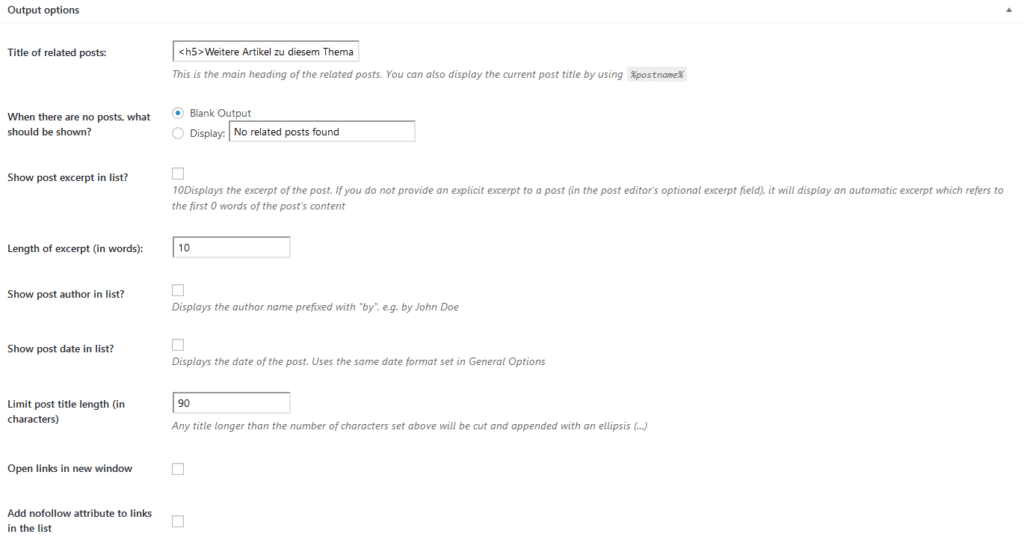
Besides these two main settings, there are also various options for thumbnail output and styles.
Yet Another Related Posts Plugin (YARPP)
The Yet Another Related Posts Plugin (YARPP) provides almost the same features as Contextual Related Posts.
The surface of YARPP is somewhat clearer and more modern. However, the tool does not have an integrated caching function.
MAIN FEATURES:
- Linking to similar content
- Output of thumbnails
- Various thumbnail styles
- Easy configuration
In the option "Database" all rules are defined with which you can determine in which articles and pages similar content may be displayed. By checking the box you can exclude categories.
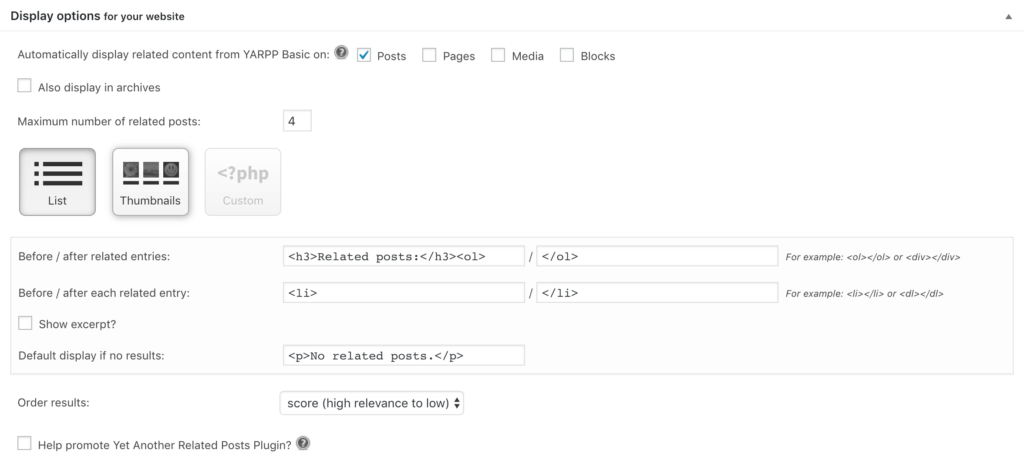
Yet Another Related Posts (YARPP) can be further customized within the plugin settings. Under the "Similarity settings" you can set the relevance of the links or the linking of headings.
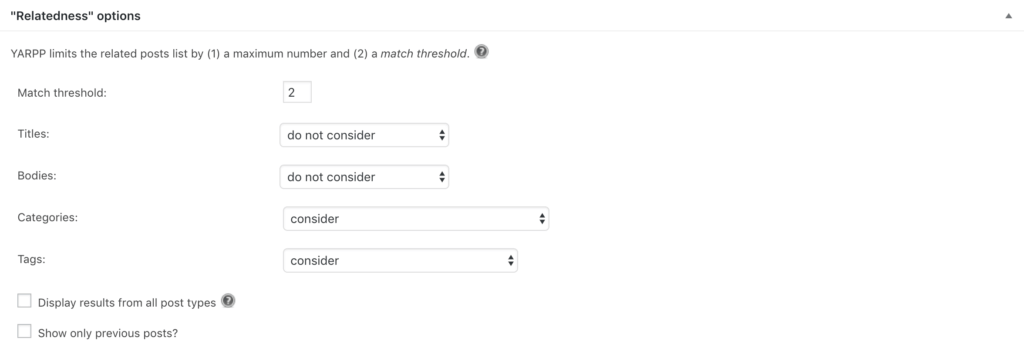
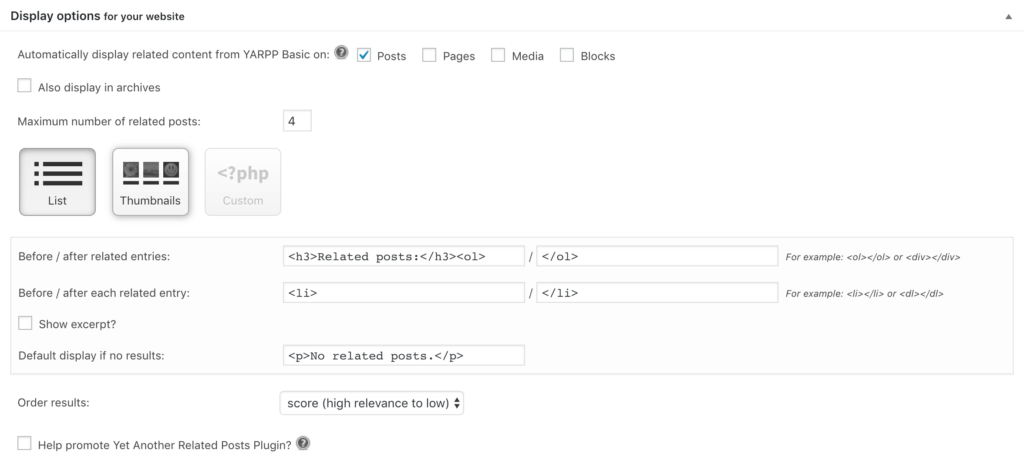
As with the Contextual Related Posts plugin, the Yet Another Related Posts plugin lets you select different styles for the internal linking of similar content.
Paid plugins for internal linking
In the following overview, we introduce you to a plugin which is only available in a premium version. This is the tool "Interlinks Manager".
Interlinks Manager
With the Interlinks Manager Plugin, you have a multitude of possibilities and chances to improve your internal link structure.
In contrast to the free plugins for internal linking, this tool not only allows you to determine keywords but also to analyze existing links, track links, calculate the linkjuice (strength of a link), export and much more.
Although the plugin is not free of charge, it offers you some very useful functions for the price, which will support you with the internal linking.
MAIN FEATURES:
- Analysis of internal links
- Calculation of the "Linkjuice"
- Link generation for articles and pages
- Automatic keyword links
- Link tracking
- CSV export
- Multilingual / Translation possible
- Easy configuration
- Support
The plugin "Interlinks Manager" contains many functions, which you can adjust via the WordPress backend. In this article, we would like to introduce some of them to you.
In the "AIL" tab you will find general settings for the plugin and the internal link. The focus here is on the settings for the output of the links, such as the attributes (NoFollow/DoFollow), the priority or the tags to be searched by the WordPress plugin.
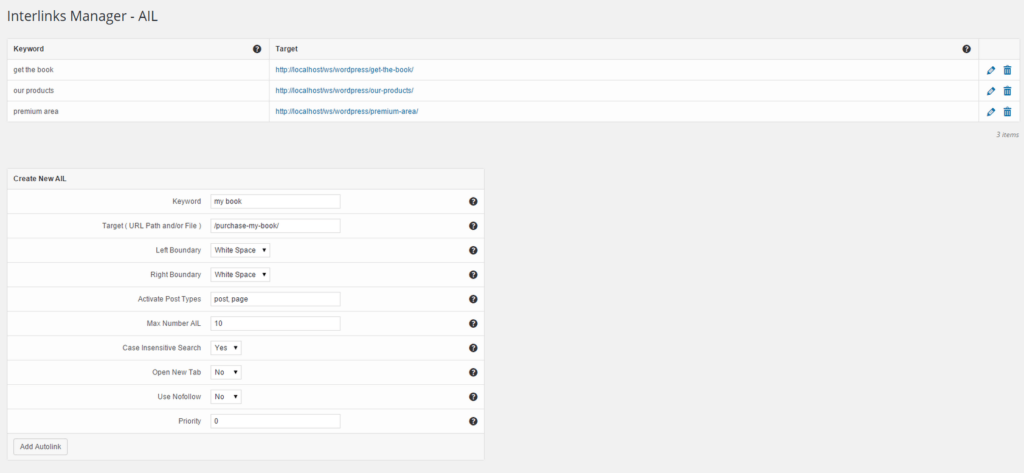
The big advantage of the Interlinks Manager is its clear backend. As you can see, you can create new internal links under "Create New AIL". In the menu, you have a lot of options.
Among other things, you can specify the keyword itself, the pages on which the keyword may be linked, the maximum number of links to this keyword or the attribute with which it is to be marked.
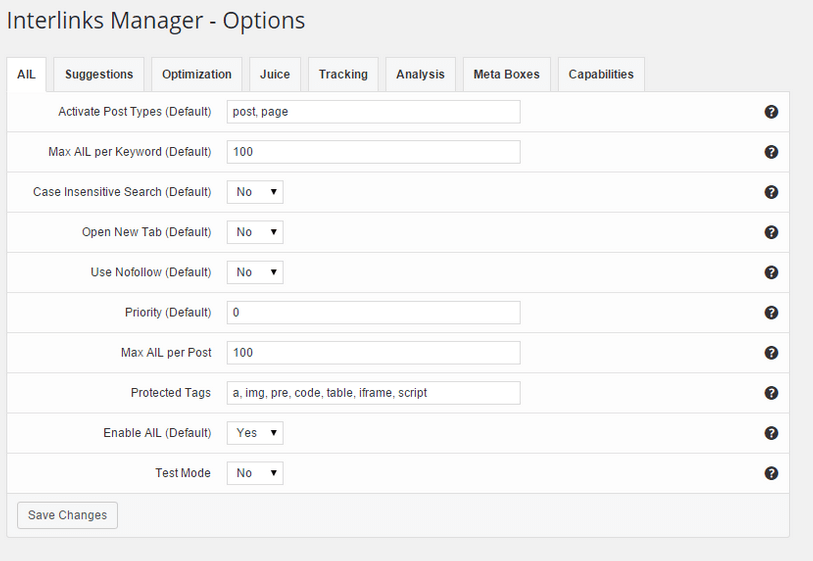
If you have created the keyword for the internal linking, you can see it at the top of the overview. Here you can edit or delete it at any time.
Another useful function of the plugin "Interlinks Manager" is its tracking and evaluation function. With the help of this overview, you can see in real time how often a link has been clicked, how many visitors have reached a page via an internal link and much more.
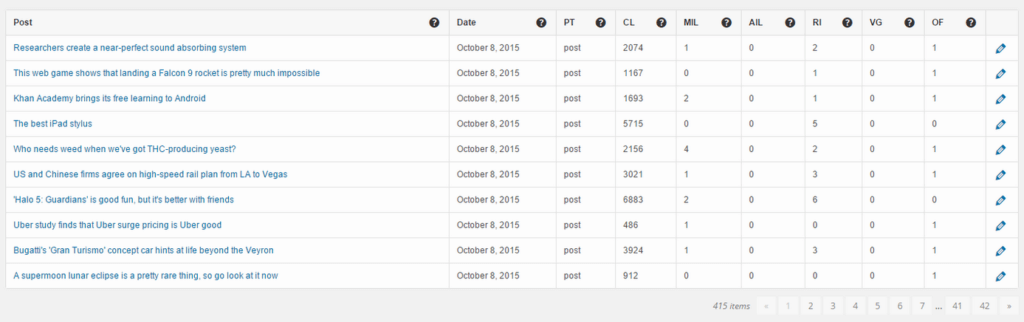
Premium-Plugin
The Interlinks Manager plugin is only available in a premium version and can be purchased via codecanyon.net. The regular license costs $19.00 and includes 6 months of support and all future updates.
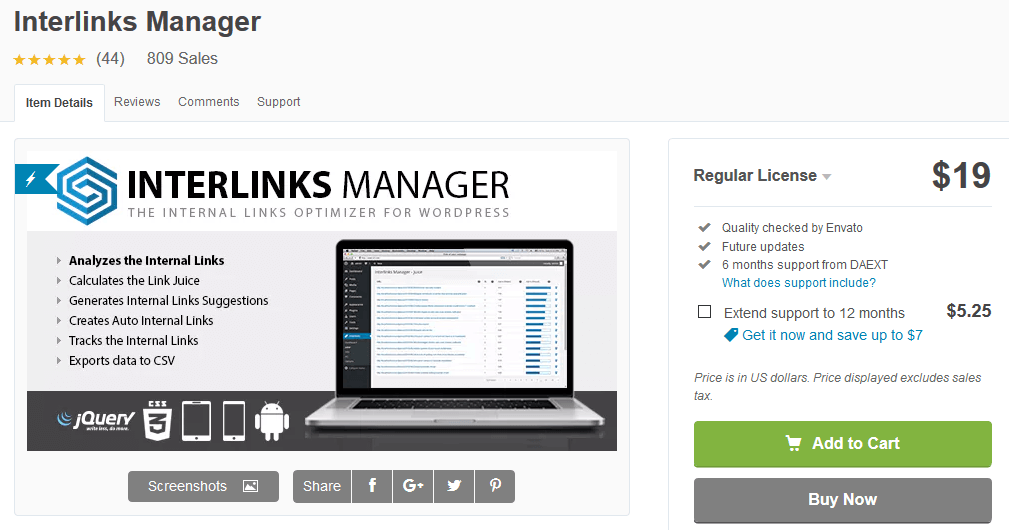
Bottom line
Internal linking is still underestimated nowadays, but is very important for OnPage optimization and also affects the ranking of your website.
Fortunately, there are many useful plugins for WordPress with which you can automate the internal linking. You only need to specify once which keyword is allowed to link to which URL and the plugin will do the work for setting internal links for you.
Of course, there are also differences in the functionality between the plugins. With our list shown above, it should be easy for you to find a suitable tool for internal linking.
